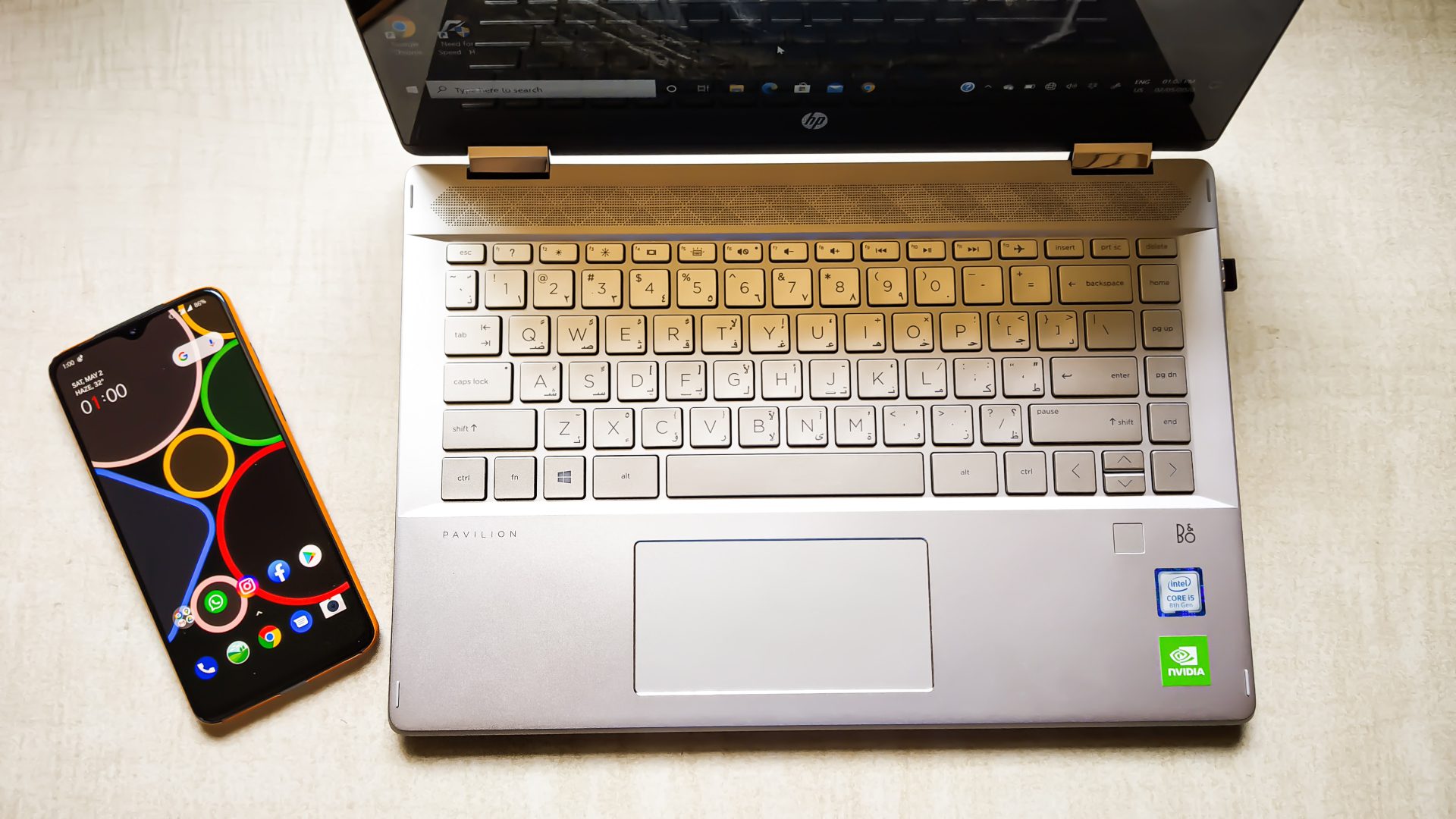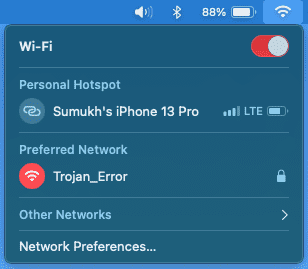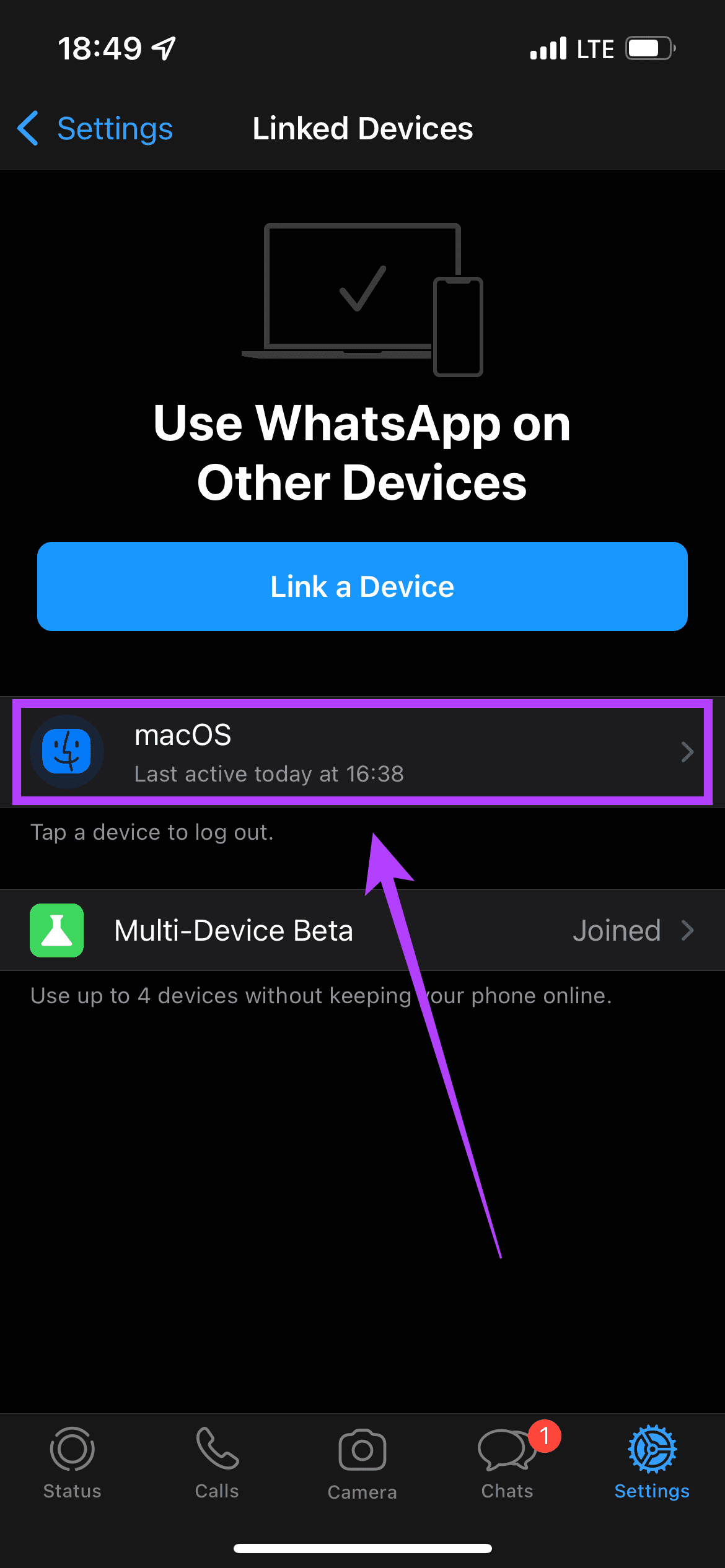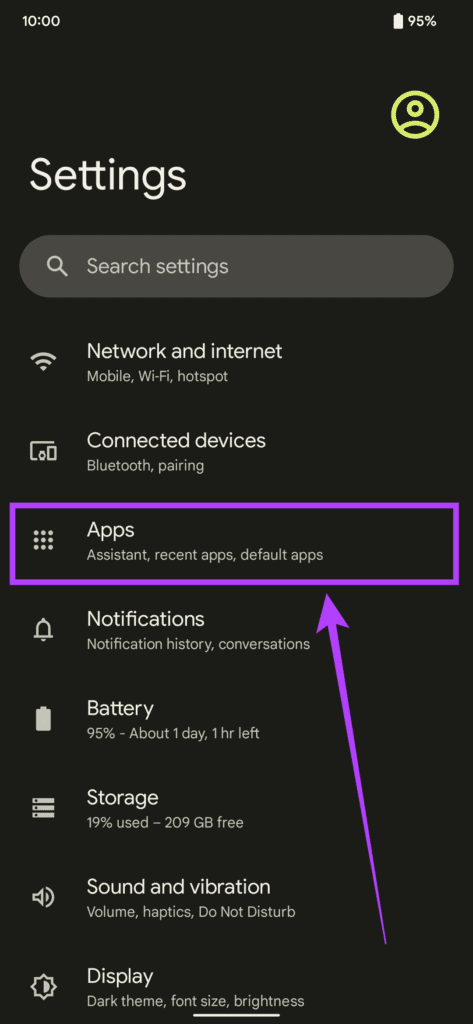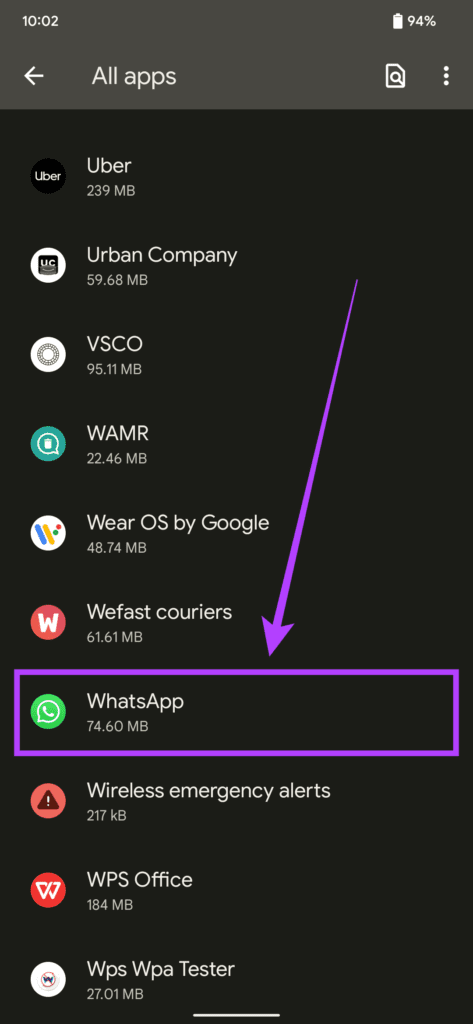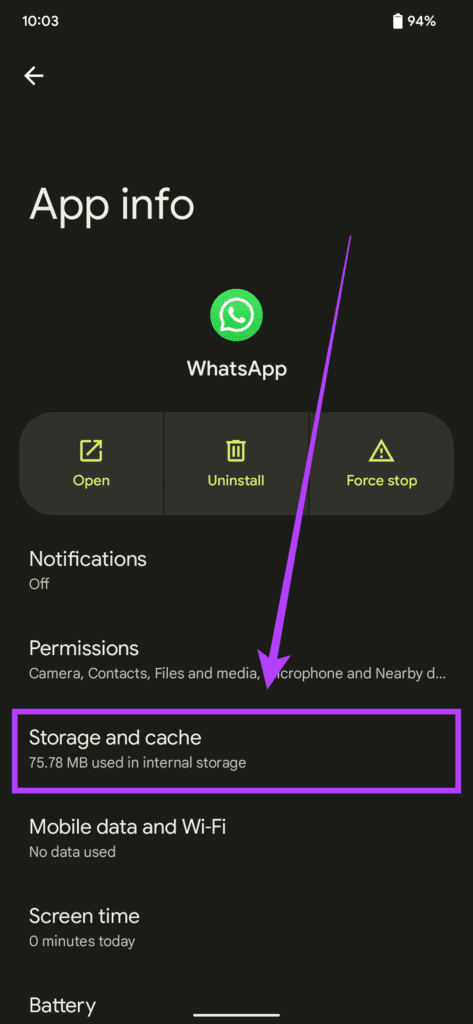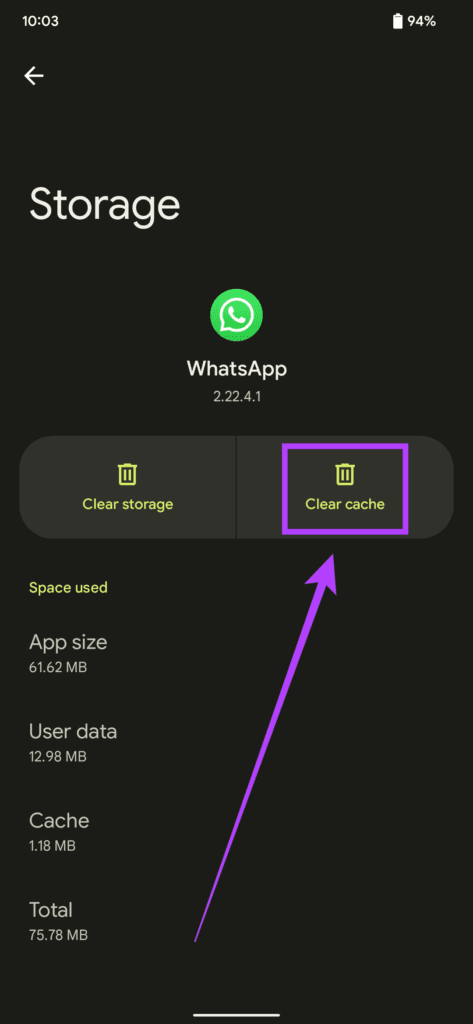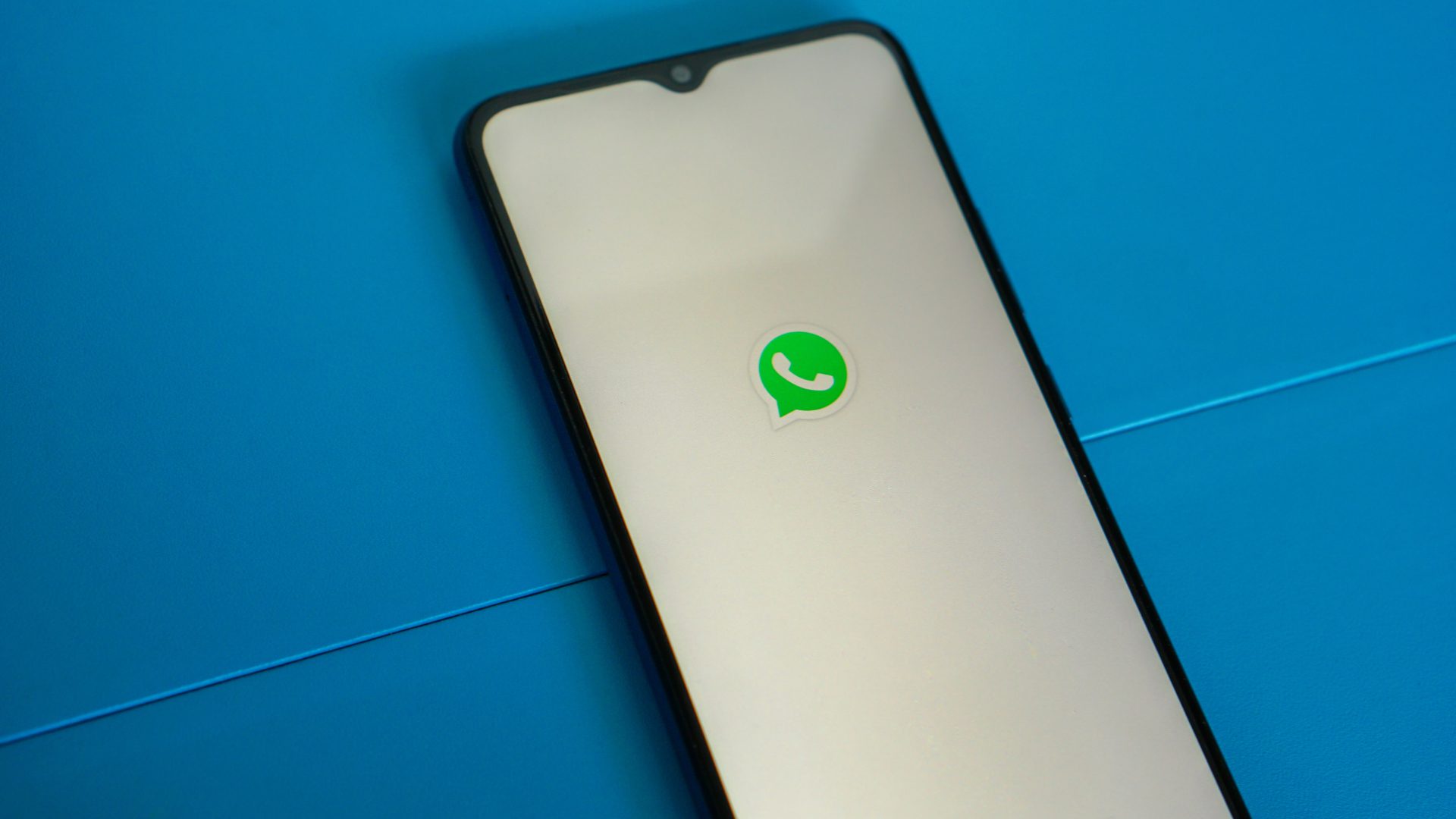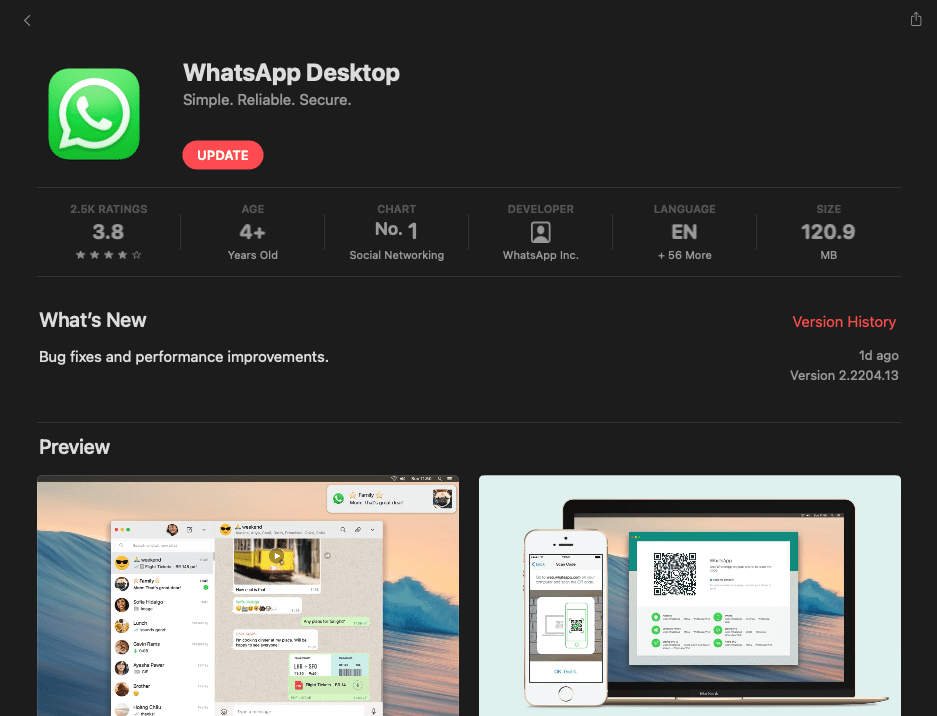WhatsApp Web makes it convenient to read and respond to your messages from a larger screen. Also, you won’t have to pick your phonr every time someone messages you. So, you can avoid unwanted distractions. However, one of the most common issues that users face is when WhatsApp Web is not syncing messages to your phone. If you face this problem, here are some simple solutions to fix it.
What Is WhatsApp Web Sync Issue
There are quite a few variations of this problem faced by users. The most common one is that when you receive a new message on WhatsApp, it shows up on your phone but not on WhatsApp Web.
Another sync issue is that some messages in a conversation appear on WhatsApp app for your smartphone, but not the on WhatsApp Web. This makes conversations incomplete when viewing them on WhatsApp Web. If you’re facing any of these issues, here are some ways you can try and fix them.
1. Make Sure Your Intenet Connection Is Reliable
This is the most important point leading to sync issues on WhatsApp Web. Your smartphone and your computer should be connected to a reliable internet connection. Try connecting to a stable Wi-Fi network instead of mobile data or a mobile hotspot.
Also, check if your internet connection is working fine and other web pages are loading. If your internet connection is working fine, but WhatsApp Web isn’t syncing, try connecting to a different network to see if it makes a difference.
2. Remove Linked Device and Add It Again
WhatsApp recently introduced Linked Devices instead of the traditional WhatsApp Web option. If you face sync issues after making this change, try removing your linked devices from your WhatsApp account and add them again. Here’s how to do it. Step 1: Open WhatsApp on your smartphone. Step 2: Go to the ‘Settings’ page on WhatsApp.
Step 3: Tap on ‘Linked Devices.’
Step 4: Here, you will see a list of your linked devices. Tap on the device where you’re facing sync issues on WhatsApp Web. Select ‘Log Out’. Step 5: Now, go back to the previous menu and select ‘Link a Device’.
Step 6: Open WhatsApp Web on your computer and scan the QR code.
3. Clear WhatsApp’s Cache On Your Phone
Clearing cache can fix sync issues more often than not. Of course, this is only applicable on an Android phone and not if you’re using an iPhone. Here’s how you can clear the cache of WhatsApp. Step 1: Open the Settings app on your Android phone and navigate to the ‘Apps’ section.
Step 2: Tap on ‘See all apps’ and scroll down till you find ‘WhatsApp’ and tap on it. Step 3: Select ‘Storage and cache’.
Step 4: Now, choose the ‘Clear cache’ option.
4. Switch from Beta Version to Stable Version
If you’re using a beta version of WhatsApp on your smartphone, it may be causing sync issues on WhatsApp Web. Beta software is more often than not unstable and can cause multiple bugs or problems. Uninstall the beta version and install the stable version of WhatsApp from your respective app store based on which smartphone you use. Make sure you backup your WhatsApp data before uninstalling the app, though.
5. Re-install WhatsApp On Your Phone
If none of the above solutions worked for you, it’s worth a shot to uninstall WhatsApp from your phone and re-install it. If there was a problem with the app on your phone, this should fix it, and you should be good to go.
Once again, make sure you take a backup of your WhatsApp chats and data before uninstalling the app.
6. Use the Desktop App Instead of the Browser
Some users have observed that the desktop version of WhatsApp on Windows and macOS functions better than using WhatsApp Web on a web browser. It’s surely worth a try to see if it fixes sync issues.
Download the WhatsApp Desktop app from the Microsoft Store or the App Store, depending on what computer you use. You will have to link a new device again using your smartphone. You can follow point number two for instructions on how to do it.
Use WhatsApp Web Seamlessly
These steps should ideally help you fix all sorts of sync issues on WhatsApp Web. Issues like these can hamper your workflow and your experience of using WhatsApp. Fixing these sync issues would mean you reach out to your phone less frequently, thus avoiding more distractions.