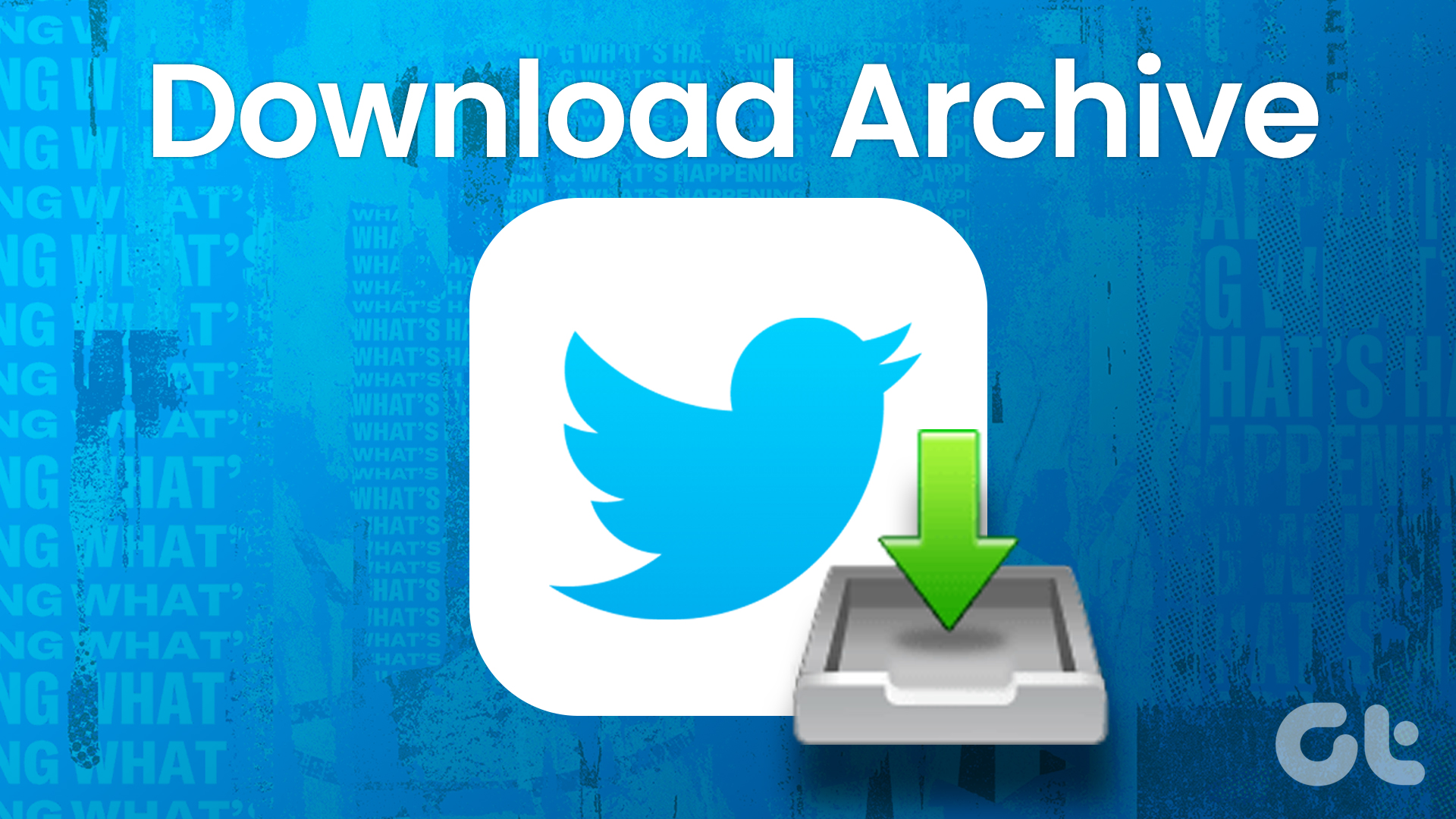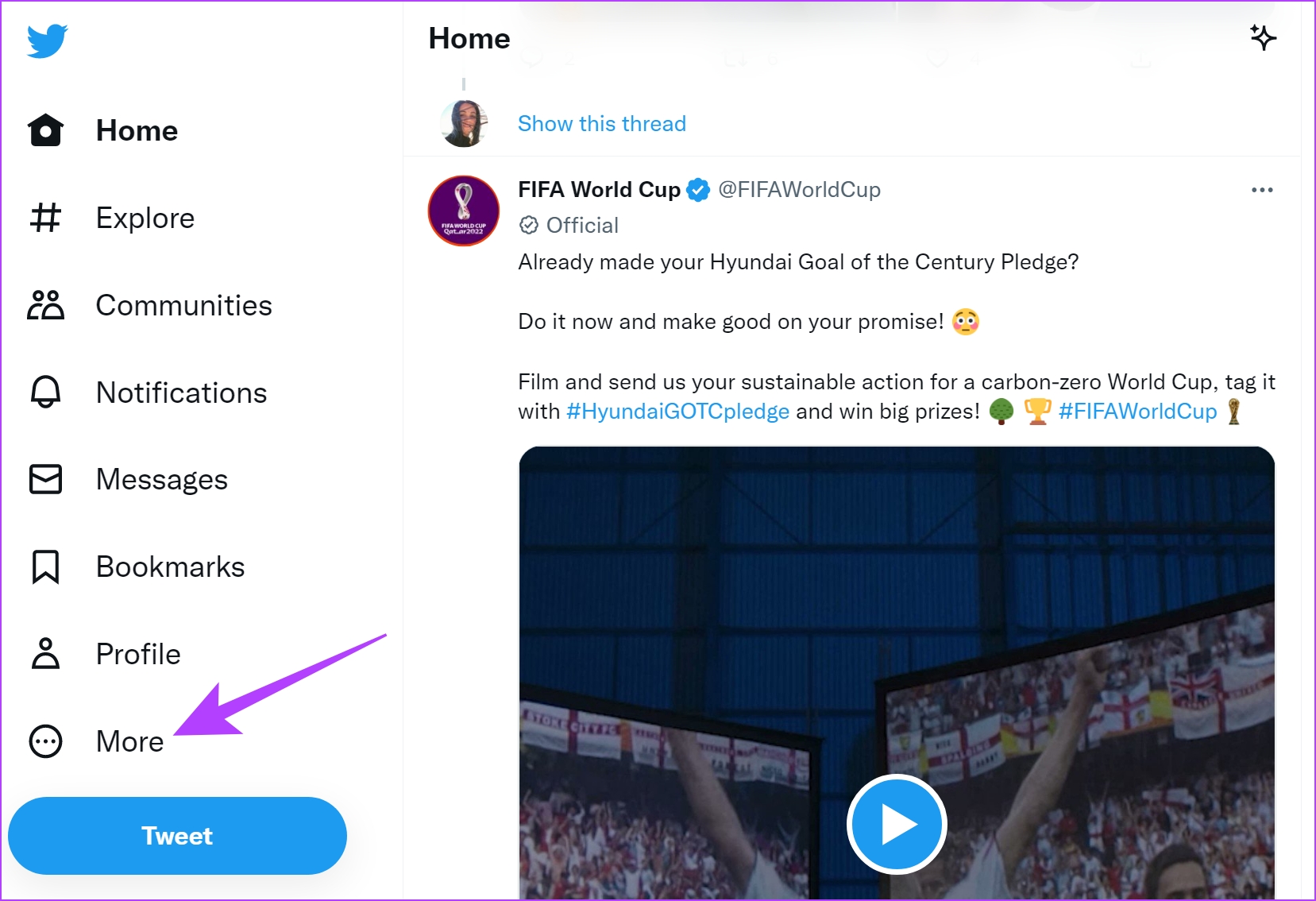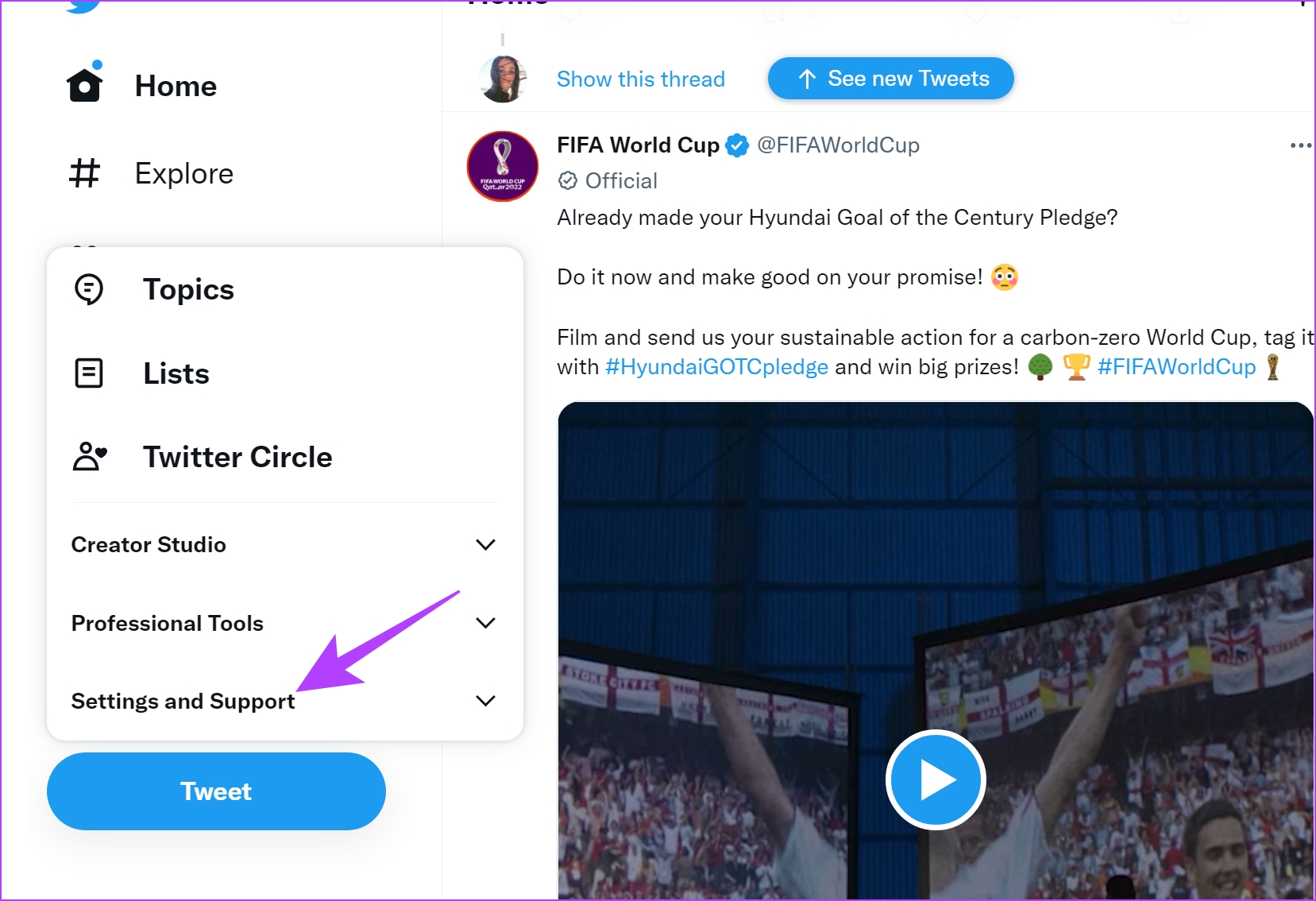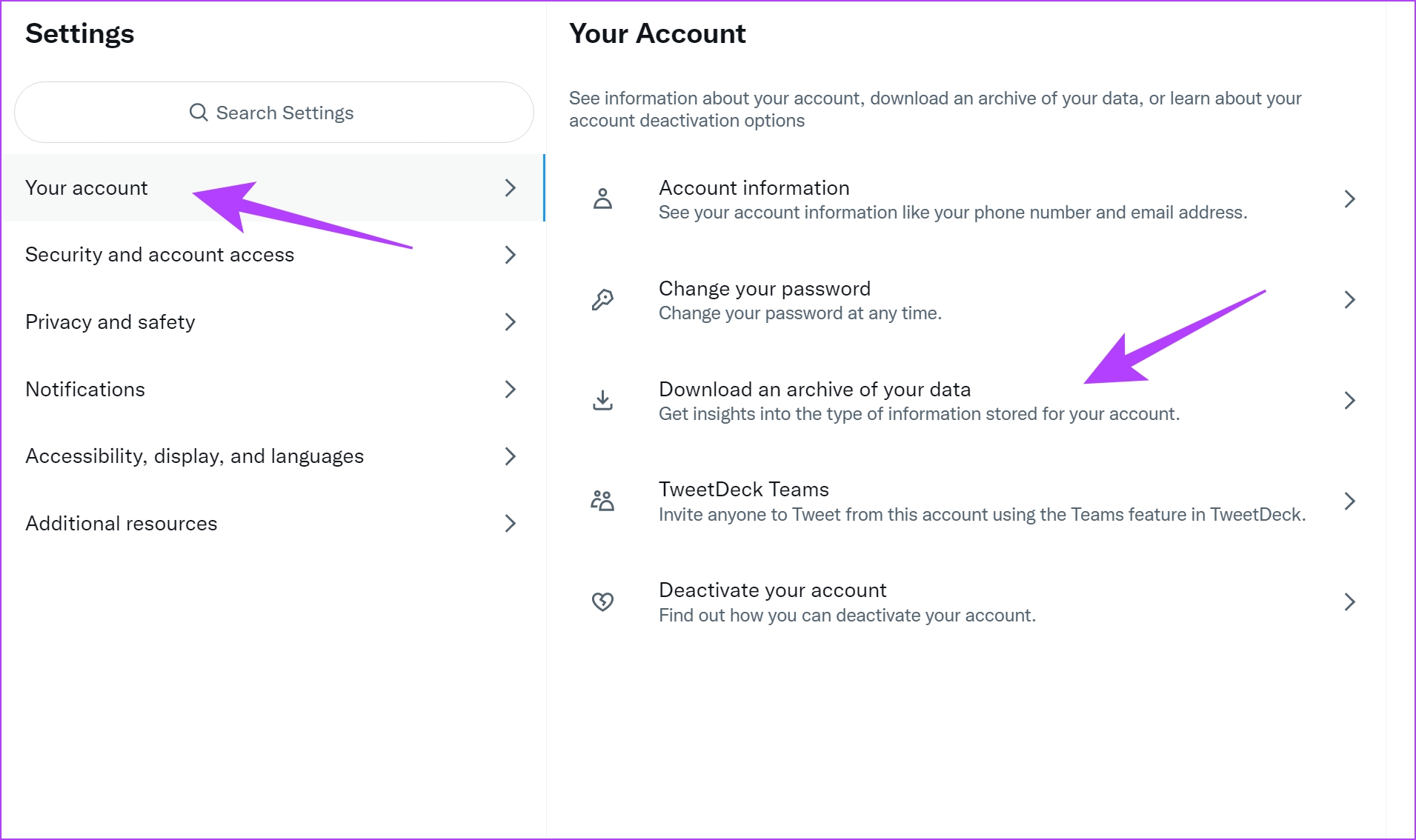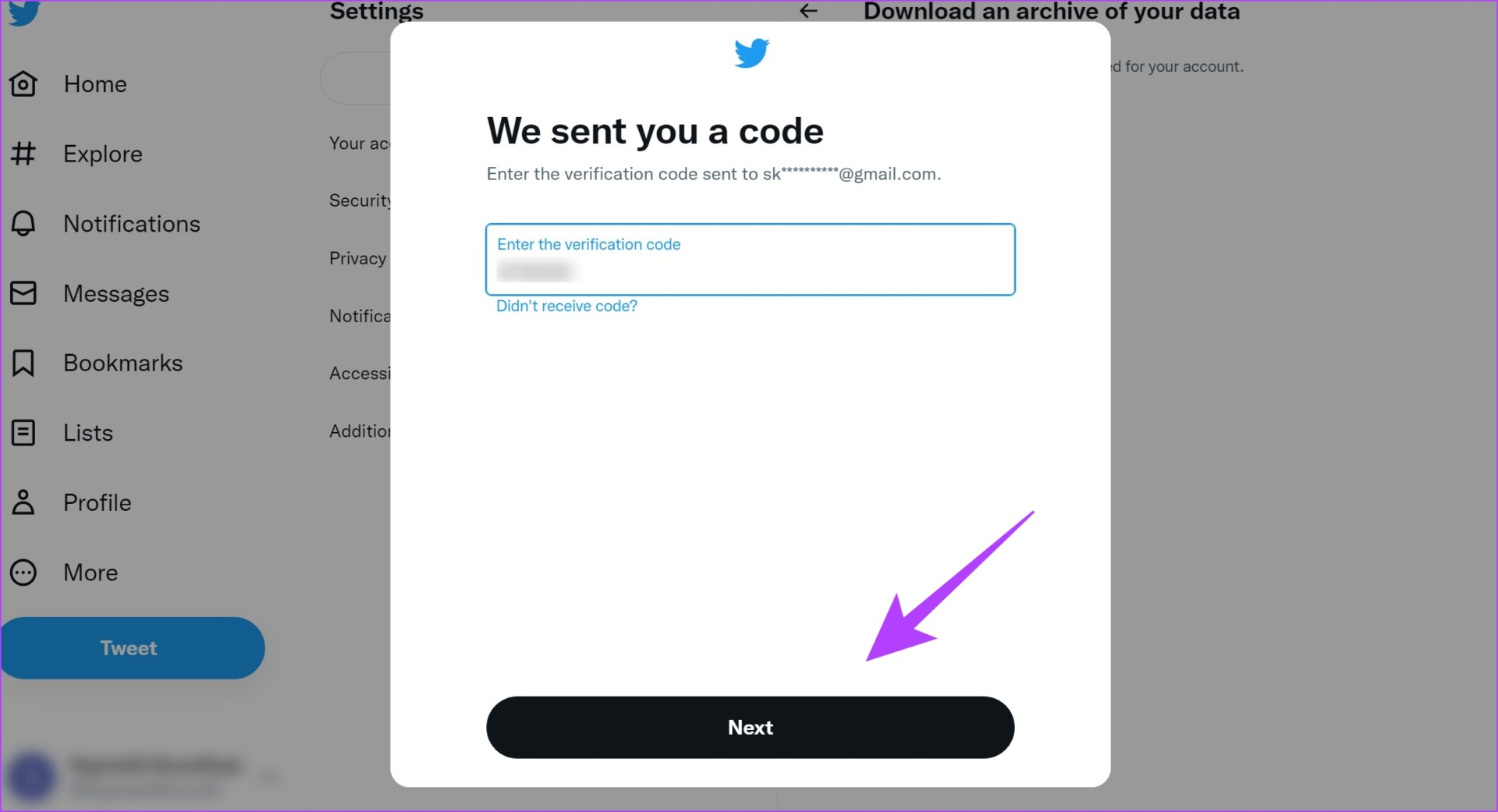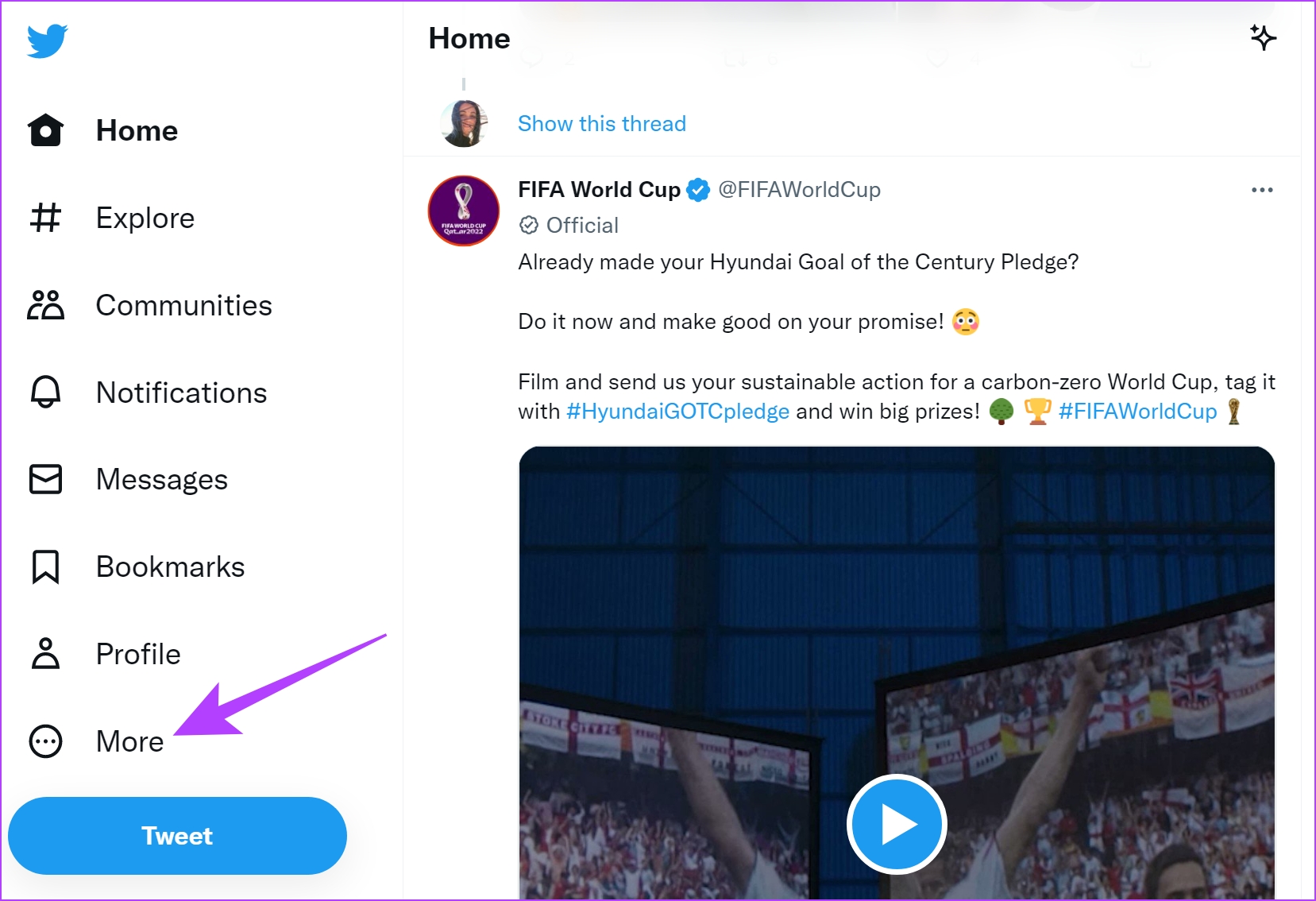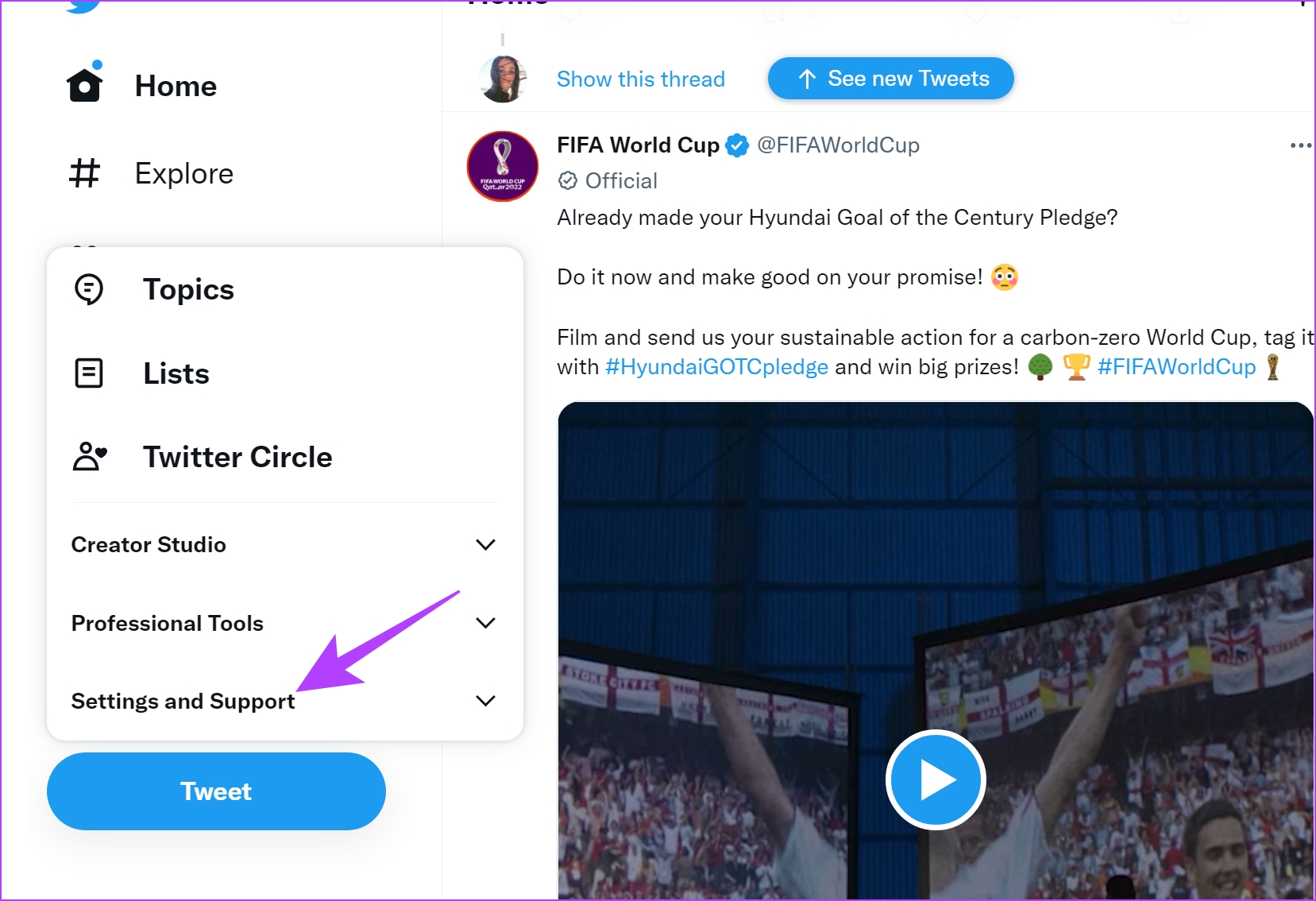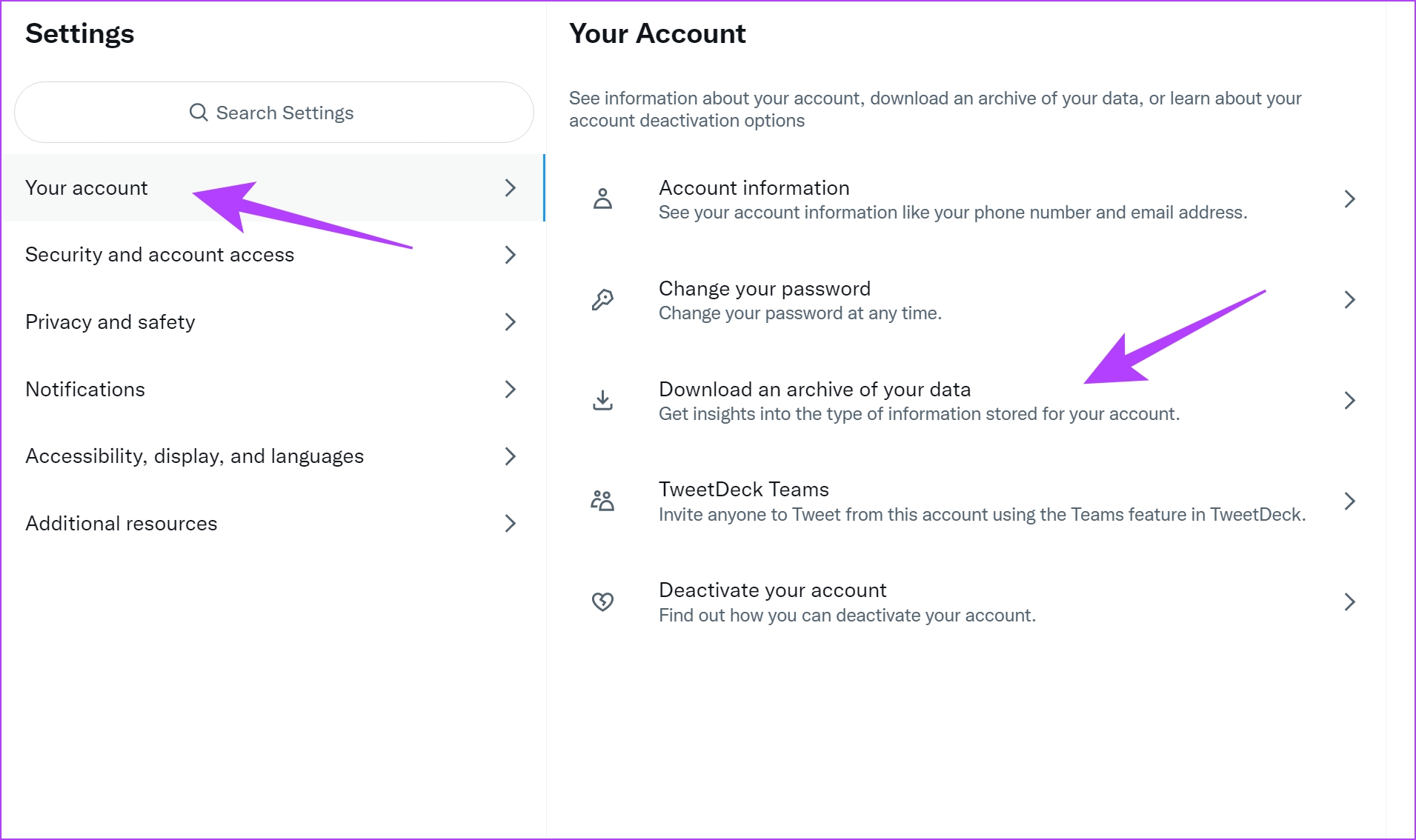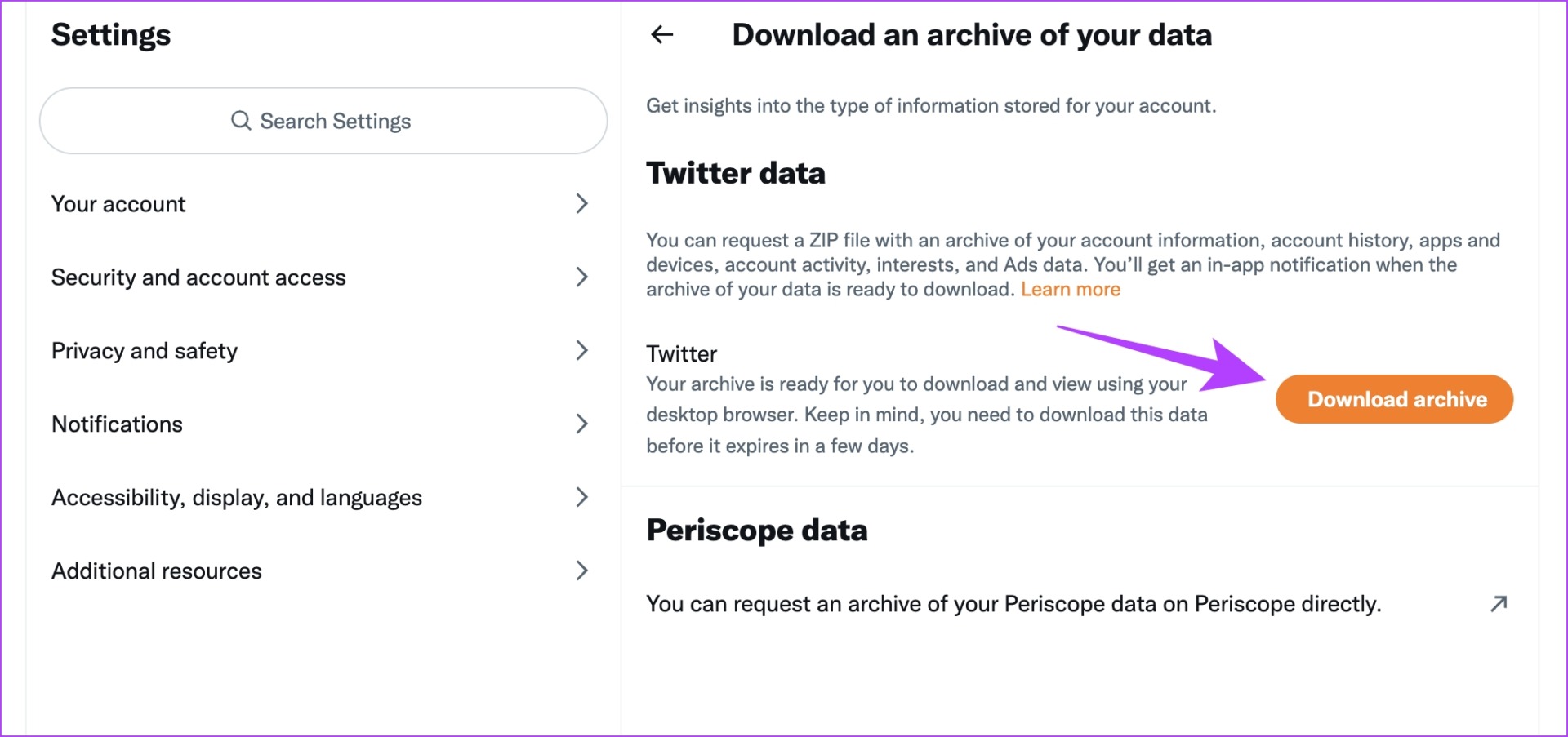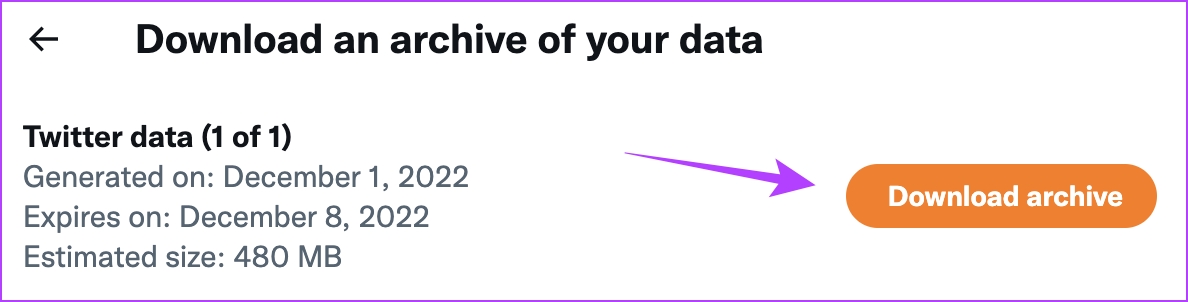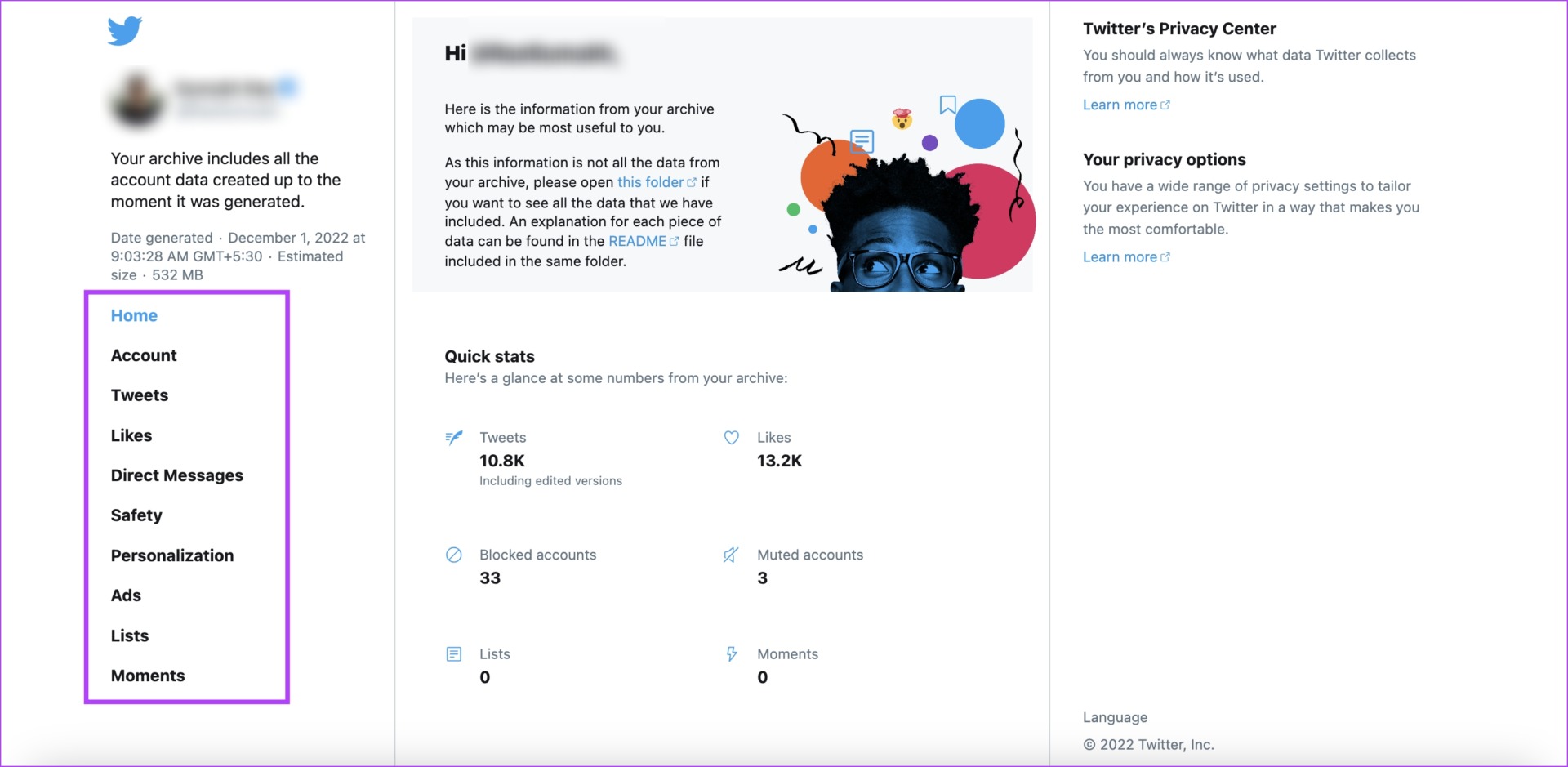If you have been using Twitter for the last few years, having a local record of it is a great way to look back in time, on your reactions and perspectives of all the historical events. Further, if you treasure the little interaction you had with a celebrity on Twitter, you wouldn’t want that to disappear into thin air once you delete your account. Therefore, to keep your memories intact if anything happens to your Twitter account, we highly recommend you request and download your Twitter archive. But first, let us understand what your Twitter archive contains.
What Does Your Twitter Archive Contain
Here’s what your downloaded Twitter archive contains.
Account Information: You will be able to download basic account information such as username, email address, and associated phone number. You will also see personal details like your birthday and profile location details. Account History: You will be able to see your login history and all the different locations you have been to while using Twitter. Apps and Devices: You can view all the browsers and mobile devices associated with your account, including the most recently used device. Account Activity: You will be able to see all the accounts you have blocked or muted. Tweets: All your Tweets including all the media that you have uploaded. Note that this does not include replies or retweets. Direct Messages: You will be able to see all your direct messages sent and received on Twitter. Likes: You will be able to see all the Tweets that you liked.
How to Request an Archive of Your Twitter Data
Now that we know everything your Twitter archive contains, let’s understand how to get your hands on your archive data. Firstly, you need to send a request to Twitter for your data archive before downloading. The request usually takes around 24 hours to process. Here’s how you can do it. Note: We have illustrated the procedure on the web version. However, the procedure remains the same on the mobile app as well. Step 1: Click on the More option on the sidebar. Step 2: Click on ‘Settings and Support’. Step 3: Click on Settings and Privacy. Step 4: Click on Your Account and select ‘Download an archive of your data’. Step 5: Click on Request archive. Step 6: You will have to verify your identity. Tap on Send Code to send a verification code to your associated email address. Step 7: Enter the code as found in your email and tap on Next. Twitter has now received your request to access your Twitter archive. As mentioned earlier, you will have to wait for around 24 hours for the request to be completed.
How to Download Twitter Data From the Archive
Once Twitter has processed your request, and your Twitter archive is ready for download, you will receive an email at your associated address. Ensure you download it within the mentioned time, or the request will expire. Read further to know how to download your Twitter archive data. Step 1: Click on the More option on the sidebar. Step 2: Click on ‘Settings and Support’. Step 3: Click on Settings and Privacy. Step 4: Click on Your Account and select ‘Download an archive of your data’. Step 5: Verify your identity if asked and tap on Download archive. Step 6: Confirm by clicking on Download archive once again. Step 7: You will now be downloading a zip file. Extract the zip file and open the ‘.html’ file. Step 8: Finally, you will be able to see all your Twitter data in one place. That is everything you need to do to download your Twitter archive to store a local record of your activity.
Save Your Twitter Memories
We hope this guide helped download your Twitter archive data with ease. While we recommend safeguarding your past activity on Twitter by downloading the archive, we’re also excited to see what Elon Musk is up to, as the platform is experiencing a massive overhaul!