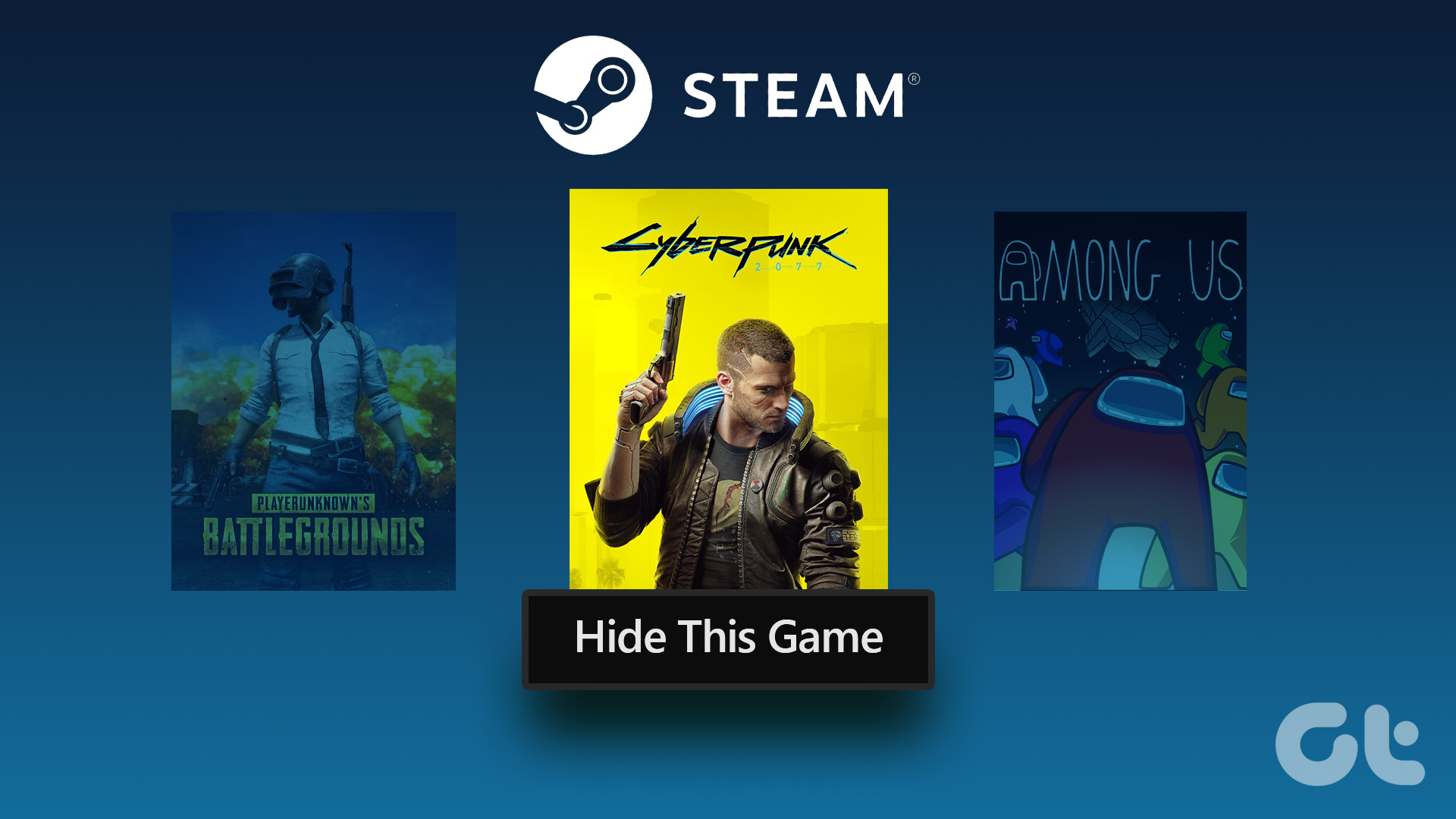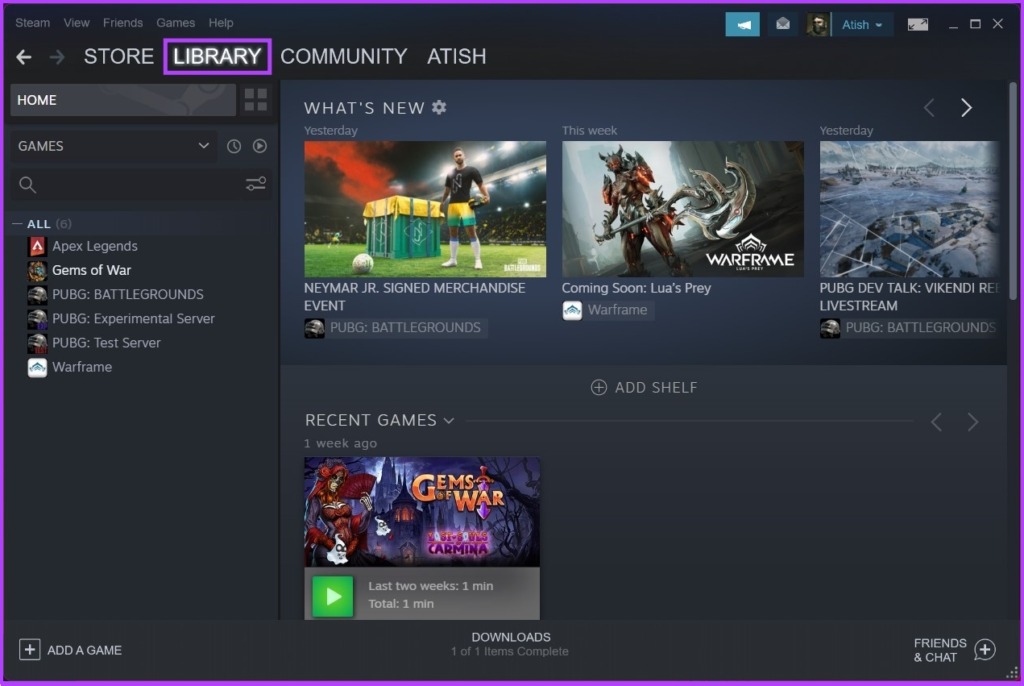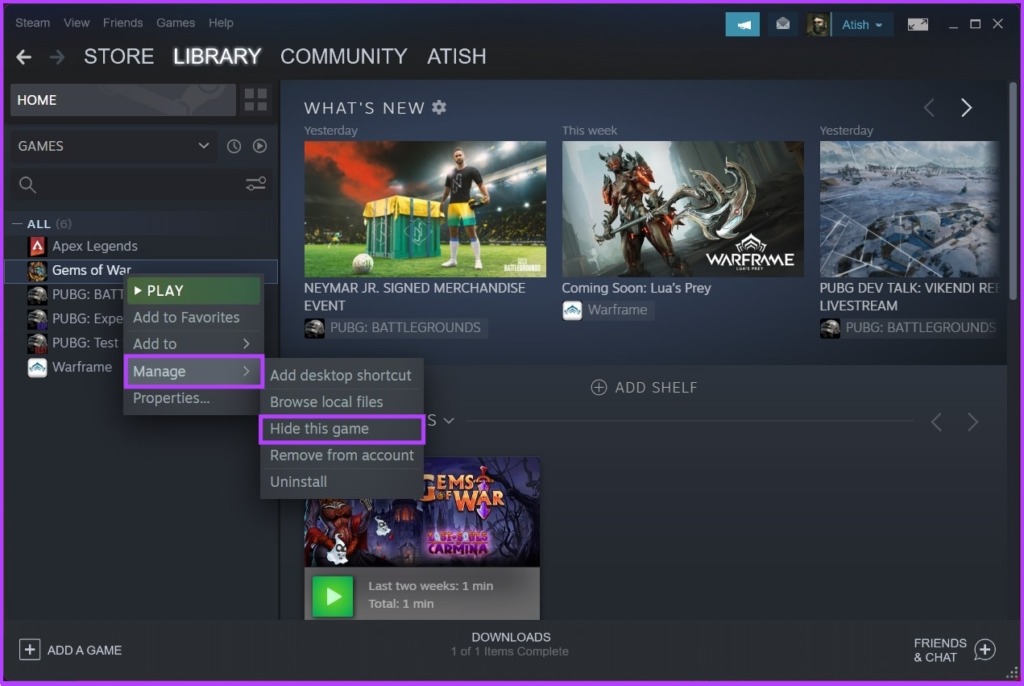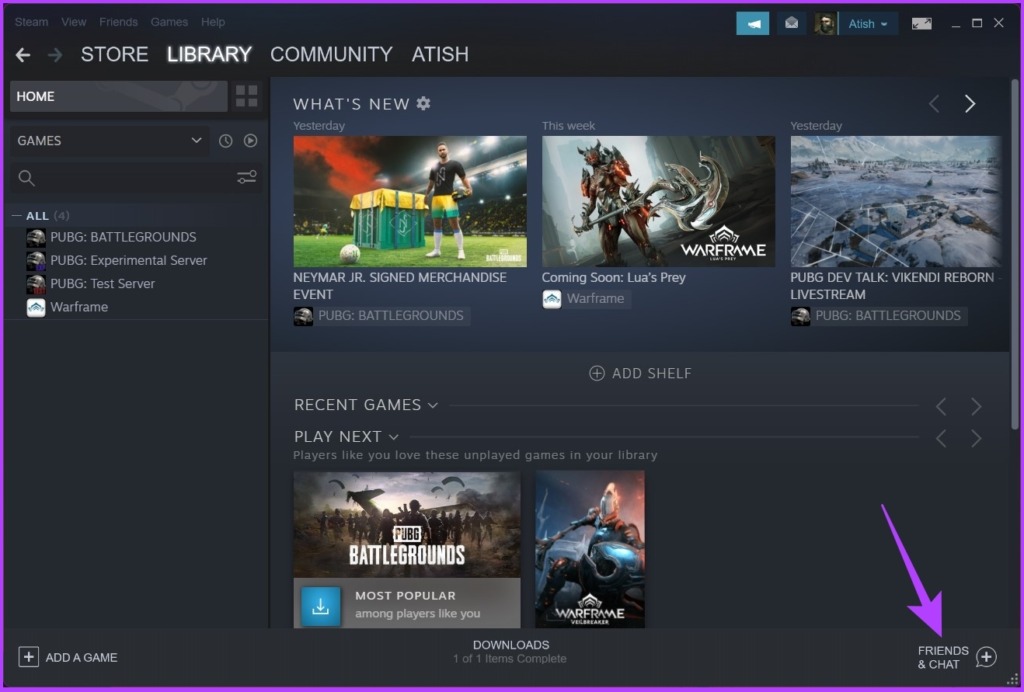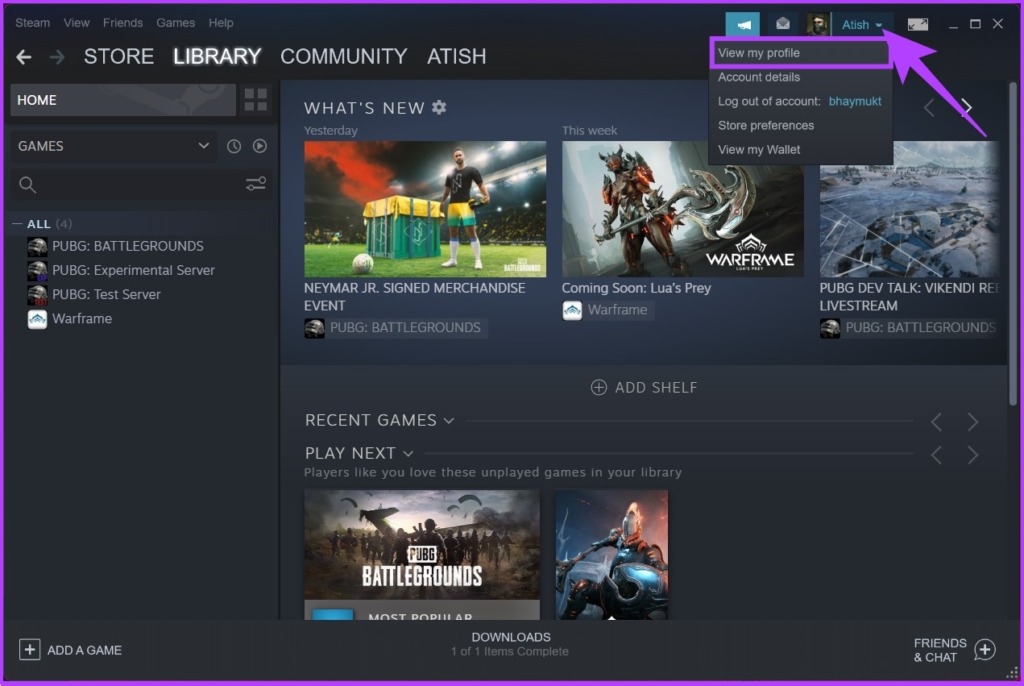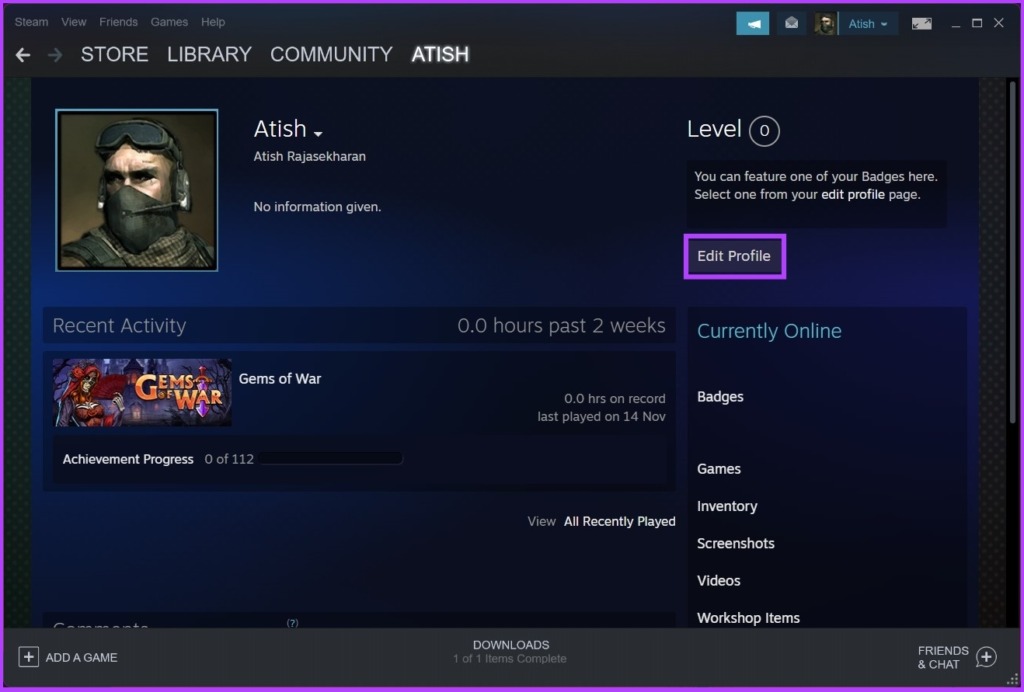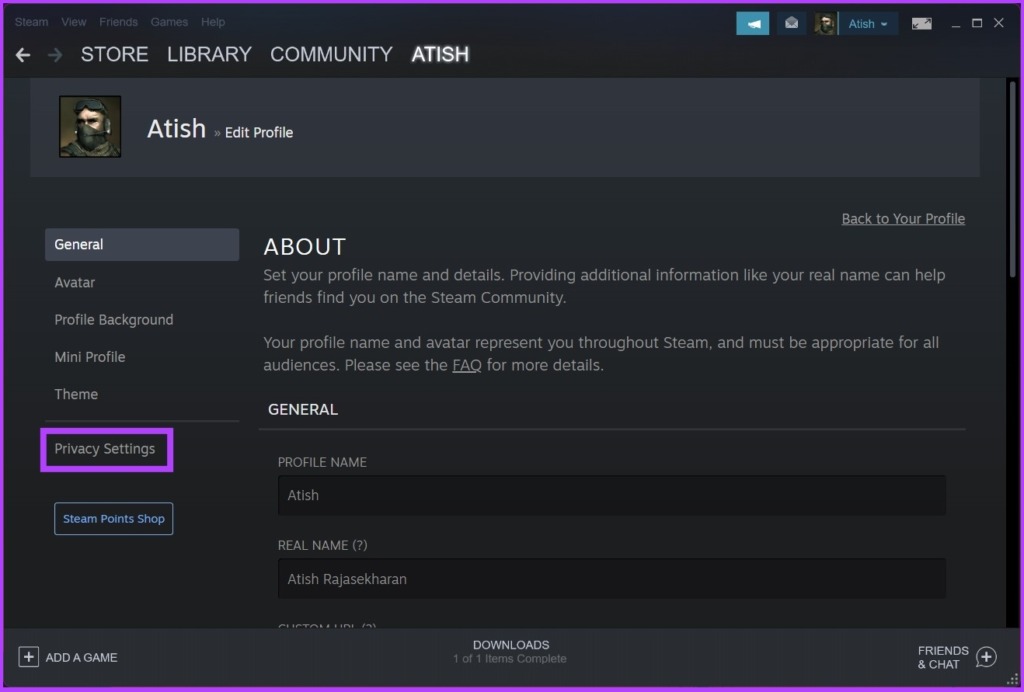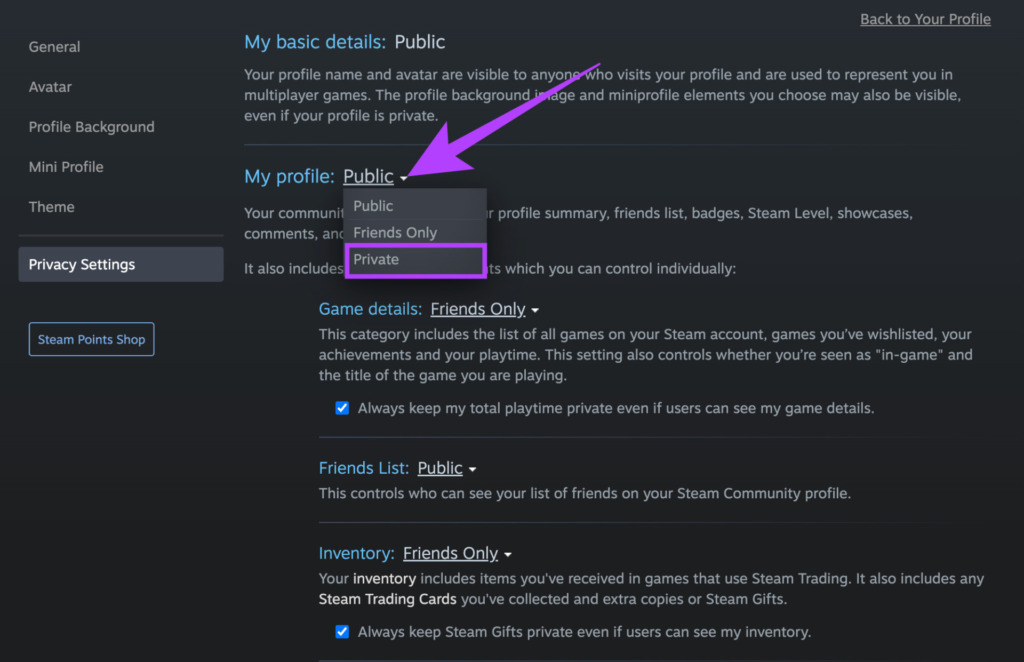What you play on Steam should be between you and the valve. Whether it’s an NSFW game or any other game that you’re embarrassed about, we will share a handful of options to hide a game from the Steam library. Moreover, the methods mentioned in this article are the same on Windows and Mac. So, without further ado, let’s begin.
How to Hide Games in Steam Library
This method comes in handy when someone has access to your PC and you want to keep your Steam purchases or Steam library private. On the flip side, you may have many games in the library, making the ones you’re looking for hard to find. Either way, it is good to hide the unnecessary games. Here’s how to do it. Step 1: Open the Steam application on your PC and go to the Library tab.
Step 2: Navigate to the game and right-click on it, select Manage, and select Hide this game.
That’s it. Steam won’t display the game you hid in the Steam Library anymore. However, this doesn’t hide the game from players on your Steam friends list. If you want to hide your status from select friends, you can do that as well.
How to Hide Game Activity in Steam Chat for Select Friends
If you don’t want to share your Steam status with a few friends, you can simply hide gameplay activity using Steam’s chat window. The steps are pretty straightforward. Step 1: Open the Steam application and select ‘Friends & Chat.’
Step 2: Select the chevron (arrow-shaped) icon next to the player’s profile name. Step 3: From the drop-down menu, select Manage and then select ‘Block All Communications.’
There you have it. Your status will be hidden from the selected person. Once you are done playing, follow the same steps and click ‘Unblock All Communications.’ If you don’t want to nitpick but want to hide it from everyone, continue reading.
How to Hide In-Game Steam Status From Friends
Sometimes, you would like to play a game you like without being disturbed by your friends. You can tweak your status so that your friends won’t know. Here’s how to do it. Step 1: Open the Steam app and go to the Friends tab at the top of the screen.
Step 2: From the drop-down menu, select Offline or Invisible.
There you go. Now, you can play the game you prefer without getting taunts from your friends. Once you are done playing, you can change the Steam status to Online, in case you want to display your gameplay. That said, do note that this method makes your profile offline or invisible; however, you can still chat with your close friends. Moreover, even if you are offline or invisible, other players can see your achievements and playtime if they visit your profile.
How to See Hidden Games List on Steam
It is straightforward to see the hidden games on Steam. Follow the instructions. Step 1: Open the Steam app and go to View.
Step 2: From the drop-down menu, select Hidden Games.
That’s it. You will see the hidden games in the left panel under the Games tab. If you want, you can play the game in hidden mode. Step 3: Navigate to the Hidden Game, right-click the title under the Games section, and select Play.
Now, you may be wondering how to unhide the Hidden Games on Steam. No need to guess; jump to the next section to know how.
How to Unhide Games on Steam
You already know how to view the Hidden Games. Here are the steps to unhide the Hidden Games on Steam. Follow the below instructions. Step 1: Open the Steam application and go to the View option.
Step 2: From the drop-down menu, select Hidden Games
Step 3: Navigate and right-click the title, go to Manage, and choose ‘Remove from Hidden.’
There you have it. The Hidden Game will return to the default Games section under the Library tab. Besides, if you think hiding your gaming activity isn’t enough, you can also make your Steam profile private.
How to Make Your Steam Profile Private
You can hide all the details if you want absolute privacy and don’t want to let anyone know your game list, achievements, or playtime. Here’s how to access Steam’s profile privacy options. Step 1: Open the Steam application, click on your Steam profile avatar, and choose ‘View my profile.’
Step 2: Click on the Edit Profile button.
Step 3: Click on the Privacy Settings from the left pane.
Step 4: Now, under My profile, click the drop-down arrow, and select Private.
Note: If you want to block your total game playtime only, you can check the box next to ‘Always keep my total playtime private even if users can see my game details.’
Protect Your Privacy While Gaming
Different users need different sets of privacy options, and Steam has them all. All the above-mentioned steps and methods will let you tweak your gaming experience with Steam to the highest level possible. We hope this article helps you hide what game you’re playing on Steam and improve your gaming experience without having to face any prejudice.