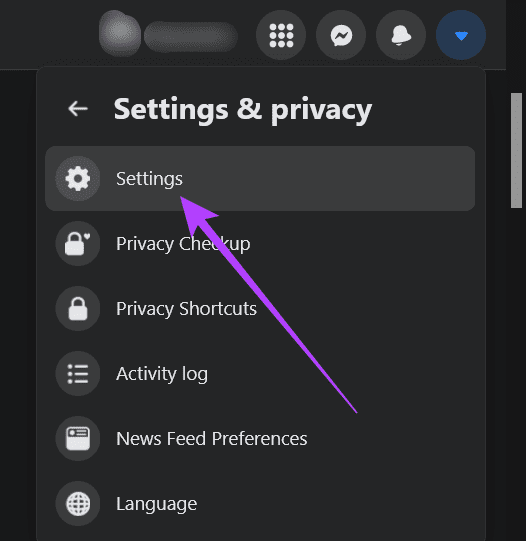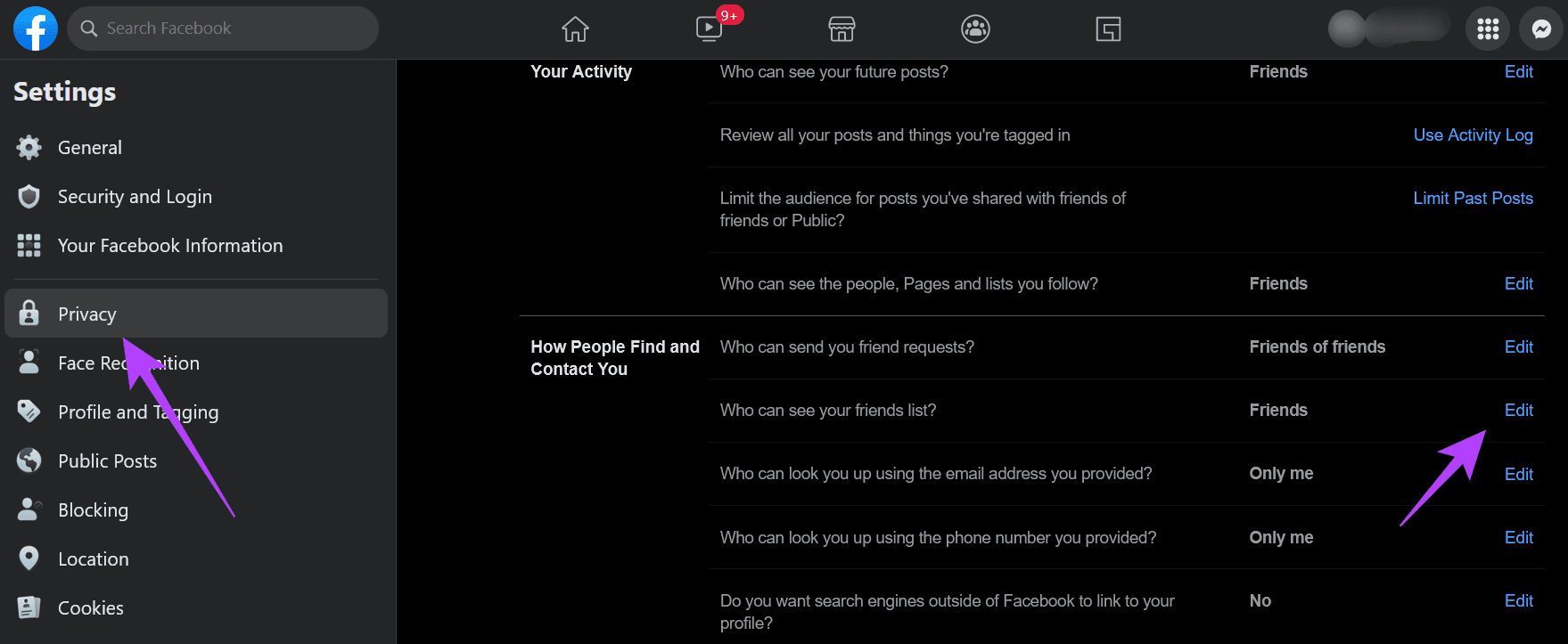In this post, we’ll look at how to hide your Facebook friends list whether you’re using the mobile or desktop version of the app.
The Basics of Hiding Your Facebook Friends List
By default, everyone can see who you are friends with on Facebook. It doesn’t have to be like that. Facebook offers granular controls that allow you to choose who can see your friends list. There are various scenarios you can opt for, but keep in mind that no matter what you do, people will still be able to see the list of mutual friends when they visit your profile. That is not negotiable. It should also be noted that you only have to hide your friend list only once on either mobile or desktop. The changes will then be applied to all devices you previously logged in with your Facebook account.
How to Hide Your Facebook Friend List on Desktop
If you’re using Facebook on a Windows, Mac, ChromeOS, or Linux computer, you can hide your friends list from your profile by following these steps: Step 1: Open Facebook in a browser on your computer. Step 2: Click on the downwards arrow in the upper right corner. Select Settings & Privacy.
Step 3: Click on Settings.
Step 4: Find and select the Privacy option under Settings from the left-hand column. On the right side, you’ll notice the ‘How People Find and Contact You’ section. Click the Edit button next to the ‘Who can see your friend list?’ option.
Step 5: Under the ‘Who can see the friends list?’ section, tap on the drop-down to open a list of options and choose ‘Only me’ from the list.
After that, you can return to Facebook homepage. Also, you won’t have to repeat these steps on mobile since Facebook will apply those changes to your account. Alternatively, there are other options to select from the same menu, and you’re free to choose the one that suits you best:
Friends – hides your friend list from everyone except the people you are friends with on Facebook. Friends except – let you add select friends you don’t want to see your friends list. Specific friends – makes your friend list visible only to a few specific friends, while hiding it from other friends and other people. Custom – lets you add people or lists of people that won’t be able to see your friends list. See all – brings up 3 list options that you can manually add: Acquaintances, Close friends, Love.
If you change the mind later and want to make your Friend list visible again, you’ll need to retrace the steps above once again and set your Friend list to Public or any other options we’ve detailed above.
How to Hide Your Facebook Friends List on Mobile
You can also hide your friends list on the Facebook app for Android and iPhone as well. Here is how you can hide your friends list from prying eyes. Step 1: Open the Facebook app on your mobile phone. Step 2: Tap on the hamburger menu in the top right corner of the display.
Step 3: Scroll down to the bottom until you find the ‘Settings & Privacy’ option and tap on it.
Step 4: Select Settings.
Step 5: You’ll land on the ‘Settings & Privacy’ page. Scroll down until you reach the ‘Audience and Visibility’ section. Step 6: Tap on ‘How People Find and Contact You.’
Step 7: Tap on the ‘Who Can See Your Friends List.’
Step 8: Press See More at the bottom.
Step 9: Select the Only Me option so that Facebook will hide your friend list from everyone else.
Naturally, you can select any of the other options presented in this section. The Custom option is missing in the Facebook’s mobile app, but you still get the three custom lists. To view them, tap on See All.
Make Your Facebook More Private
Several users seek a more private experience when on Facebook. If you share the sentiment, hiding your friends list might be the first step in the right direction. If you’re starting down this path, it might also be useful to know how to restrict users on Facebook without blocking them.