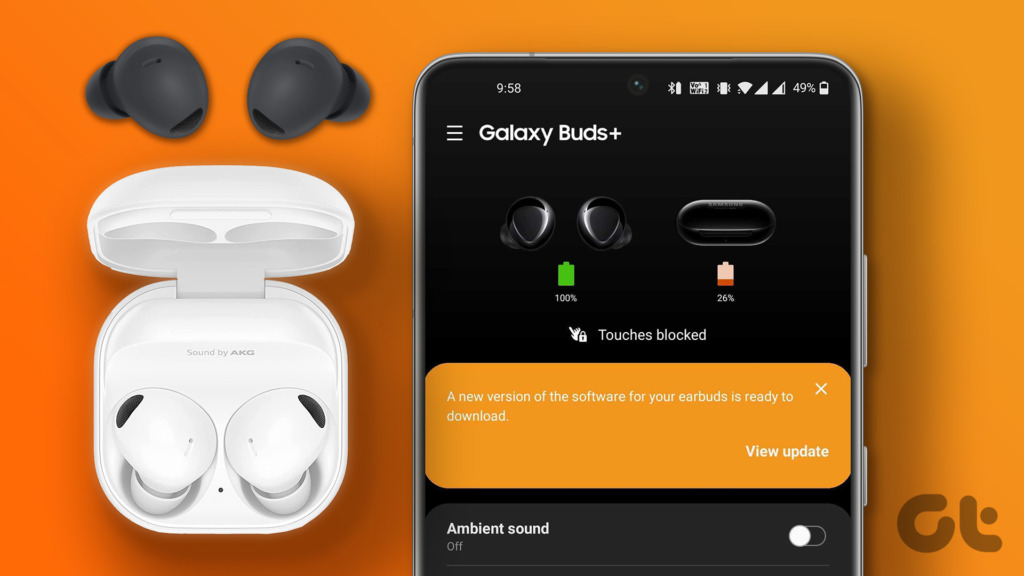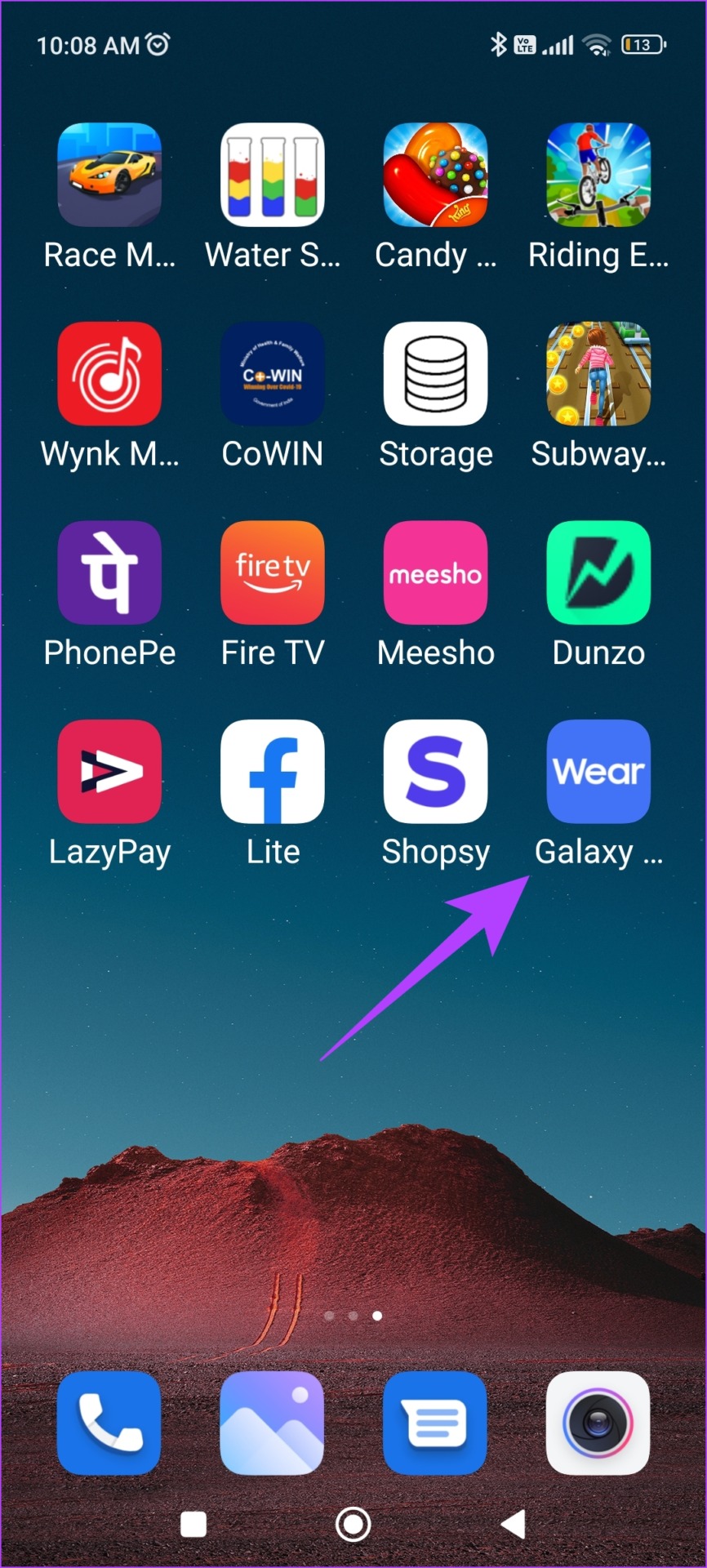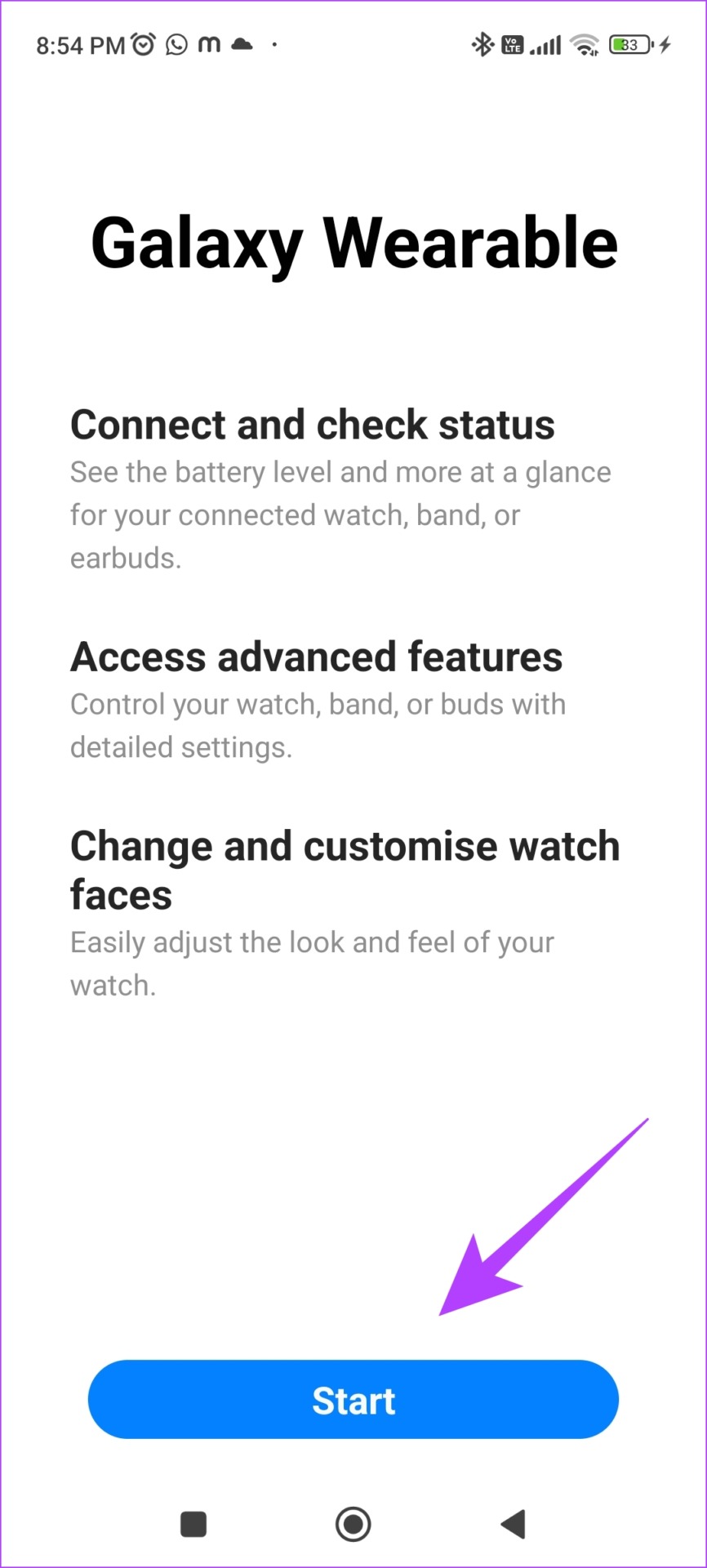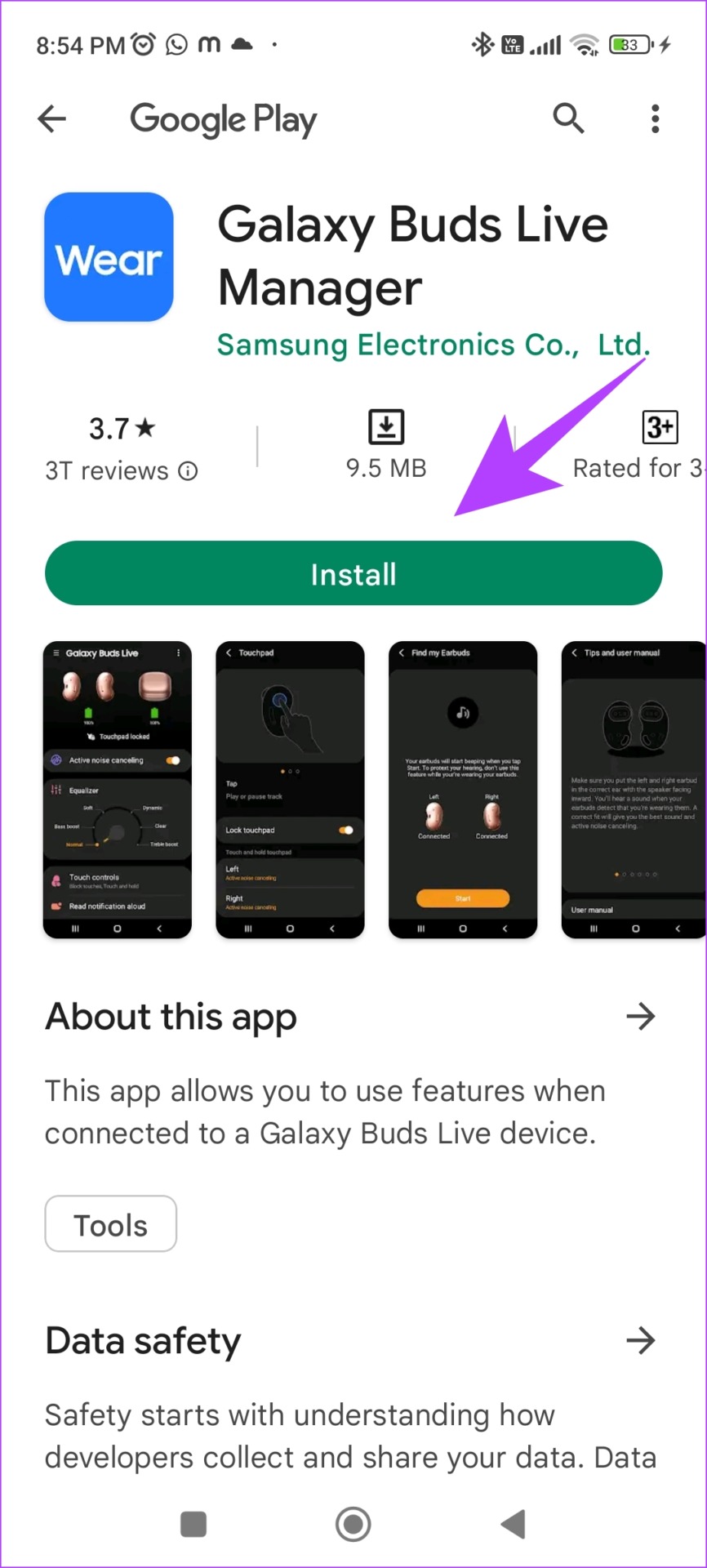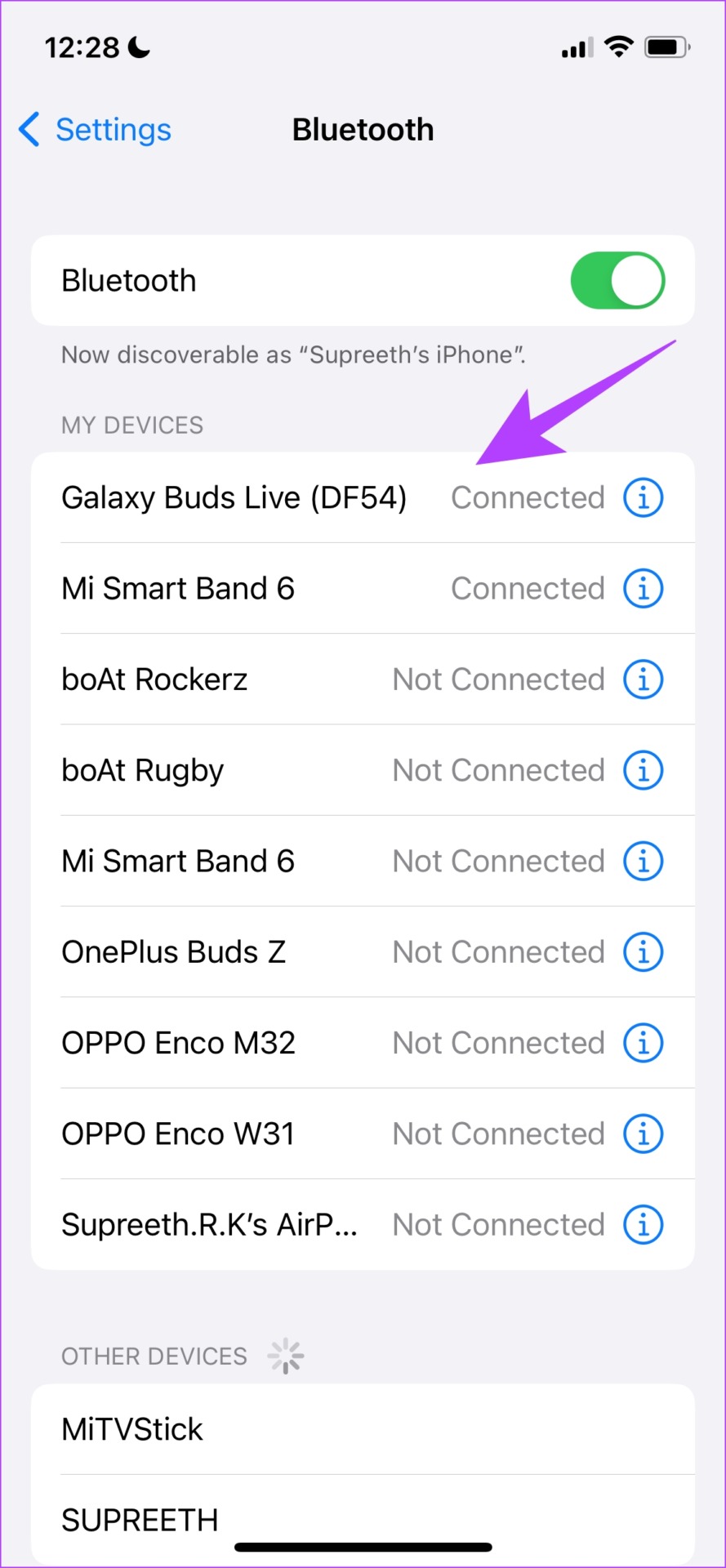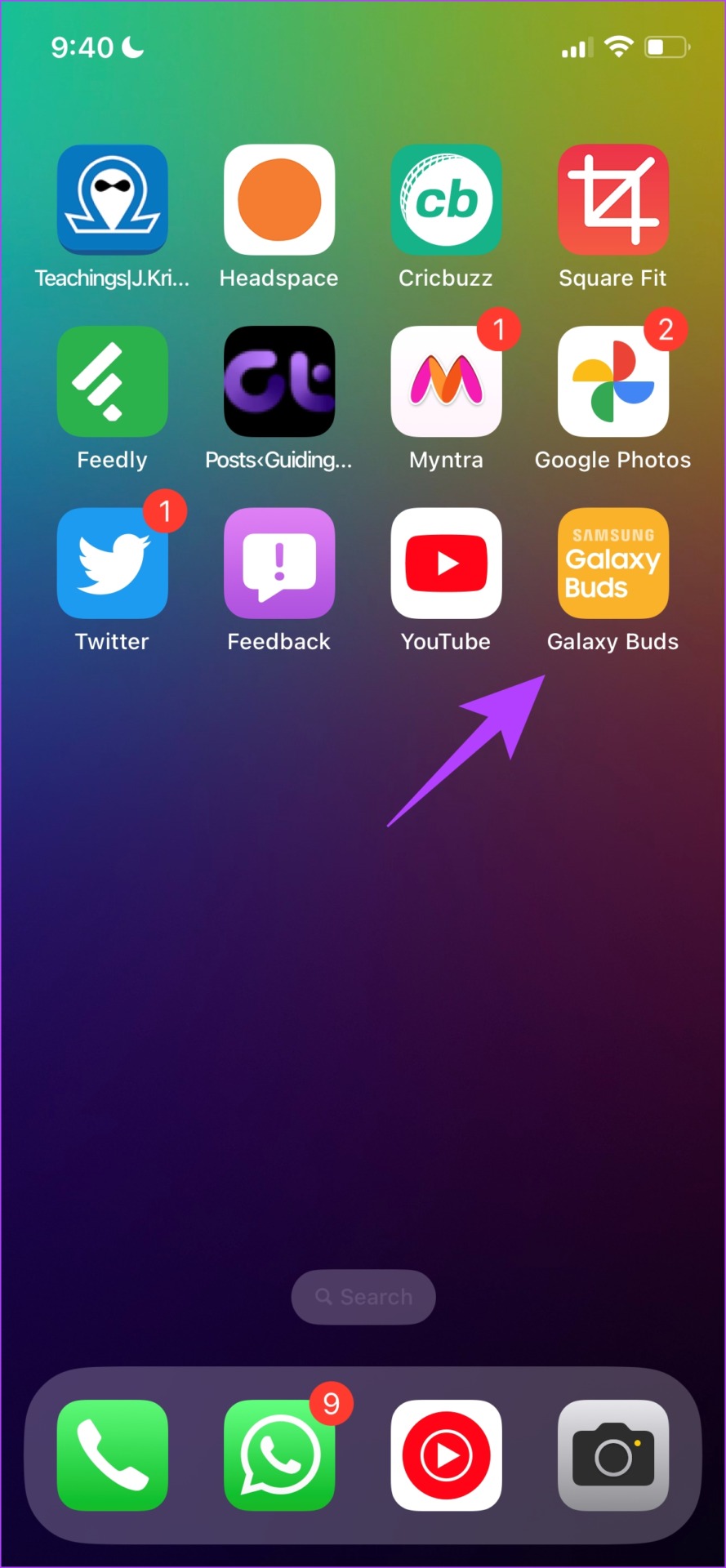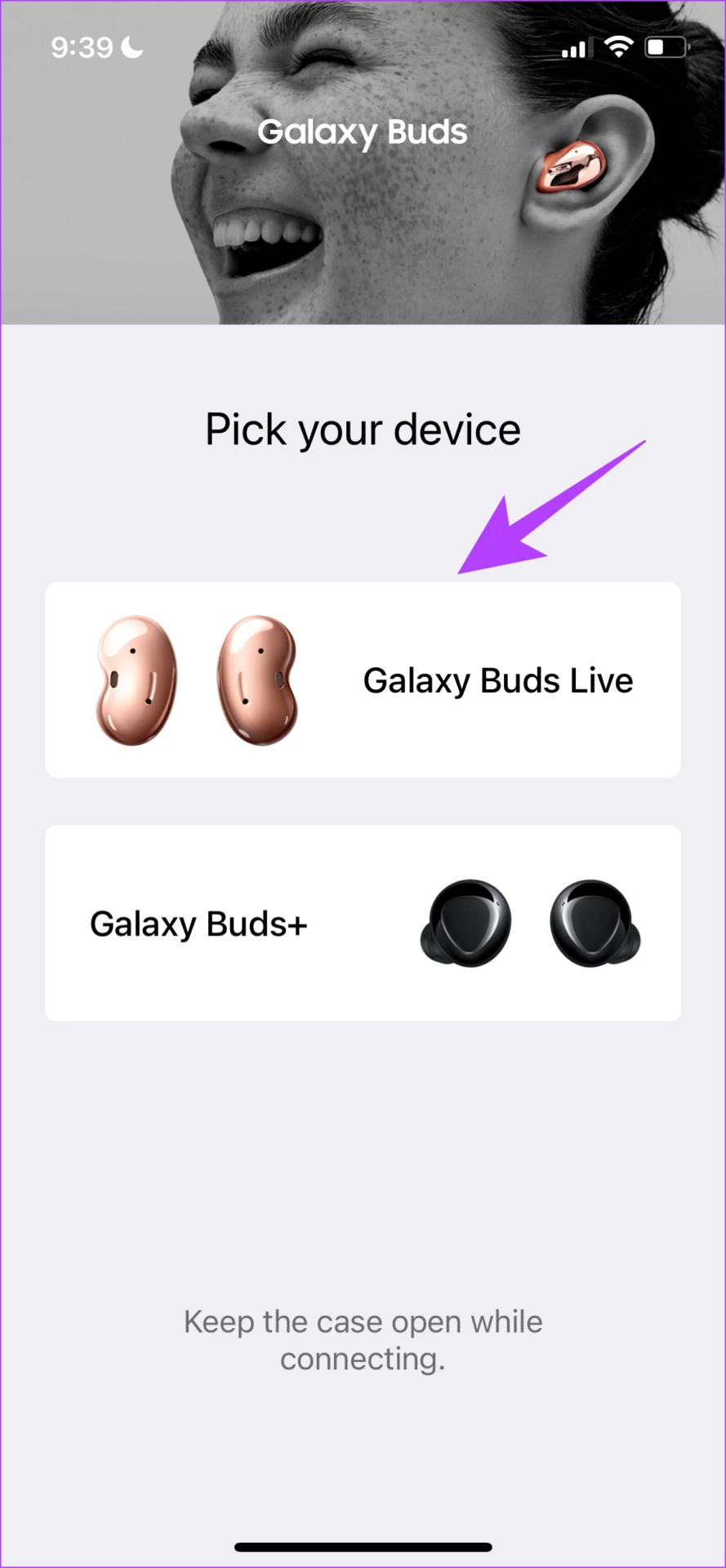In this article, we’ll show you how to update the software on your Galaxy Buds. Not just that, we’ll also help you troubleshoot if you can’t update your earbuds. We have been using the Galaxy Buds Live, and we have used them for creating this article. Let’s begin with understanding the need for software updates on earbuds.
Why Update Samsung Galaxy Buds
A pair of truly wireless earbuds is more than just a hardware device. With features like active noise cancellation, touch controls, wear detection, motion detection, and most importantly Bluetooth connectivity – they obviously need a piece of software to function. Therefore, your earbuds are programmed so that they can operate the way they’re supposed to. However, just like our phones, they require timely updates to function and adapt to new changes. These updates also fix and rectify any bugs present in the earphones. Hence, manufacturers bundle a companion app to help you update the earphones. Samsung has an app called ‘Galaxy Buds’ for both Android and iPhone, and this lets you update and install the update for Samsung Galaxy Buds. But before we get into that, let’s look at all the devices that this app is compatible with.
List of Galaxy Buds Models Compatible With the Companion App
Here are all the wireless earbuds that Galaxy Wearable app on Android supports.
Galaxy BudsGalaxy Buds +Galaxy Buds 2Galaxy Buds ProGalaxy Buds Pro 2Galaxy Buds Live
Here are all the wireless earbuds that the Galaxy Buds app on iPhone supports.
Galaxy Buds Live Galaxy Buds +
Yes, unfortunately, the Galaxy Buds app supports only two devices on iPhone. However, you can still pair and use any Samsung earbuds on your iPhone, but to make any changes you will have to use the Android app. Now that we are aware of the compatibility, let us learn how to install the firmware update on Galaxy Buds.
How to Update Samsung Galaxy Buds
Firstly, let us look at how to use the Galaxy Wearable app on Android to install the firmware update on Galaxy Buds.
Install the Galaxy Buds Update Using Android
Step 1: Download and install the Galaxy Wearable app on your Android device. Download Galaxy Wearable App Step 2: Next, pair and connect your Galaxy Buds to your phone. To do so, open Bluetooth in Settings. Step 3: Tap on your Buds in the available devices and select Pair. Step 4: After connecting your device, open the downloaded Galaxy Wearable app, and tap on Start. Step 5: Once you select your earbuds, download a plugin for your buds. Tap on the plug-in and select OK. Step 6: You will be redirected to Play Store. Install the plug-in app. Step 7: Once you finish installing it, go back to the Galaxy Wearable app, and tap on Allow to grant the requested permissions. Your buds are now successfully registered to the Samsung Wearable app. Step 8: Now, tap on Earbuds Settings and select ‘Earbuds software update’. Note: If you do not find the Earbuds settings option, on some devices the ‘Earbuds software update’ option can be directly accessed on the home screen of the app. Step 10: You can now check and install the latest firmware update on Galaxy Buds. Once you update your Galaxy Buds, you will see a confirmation saying that you are present on the latest software update. So, this is how you install a firmware update on Galaxy Buds. However, if you own an iPhone, read our next section for the step-by-step procedure.
How to Update Samsung Galaxy Buds on iPhone
Step 1: Download and install the Galaxy Buds app on your iPhone using the below link. As mentioned earlier, this app only supports Galaxy Buds+ and Galaxy Buds Live. However, you can still pair and use all the other earbuds on iPhone. Download Galaxy Buds App Step 2: Open the Settings app and tap on Bluetooth. Step 2: Pair and Connect your Galaxy Buds. Step 4: Next, open the Galaxy Buds app. Now, tap on your device. Step 5: Select the scanned device. You are now all set and have registered the buds onto the app. Step 6: Now, tap on ‘Earbuds Software Update’ on the home screen. Step 7: Lastly, tap on ‘Download and Install’ to install the latest firmware update on Galaxy Buds. So, this is what you have to do to update the software on your Galaxy Buds. However, if you are facing any issues while updating your earbuds, the next section should help fix your problem.
What to Do if You Can’t Update Samsung Galaxy Buds
The process of installing the latest firmware is not flawless after all. A lot of users run into a few issues during the process, and here are a few measures that you can take.
Ensure enough battery on your Buds: Make sure your earbuds are charged more than 50% while you try to update the software.Check compatibility: Make sure that your earbuds are compatible with your phone and the companion app. We have mentioned the compatibility of the Galaxy Buds, or the lack of it in the previous section of this article.Stay within range: Make sure you do not have a lot of distance between your phone and the connected Buds. If the device is out of range, you obviously can’t update the software. Try reinstalling the app: If none of the above methods work, you can try reinstalling the Galaxy Buds/Galaxy Wearable app on your device.Reset earbuds: Try resetting your Galaxy Buds as a last resort. You have the option to do so within the app.
Use Your Samsung Galaxy Buds Seamlessly
This is all you need to know about updating to the latest firmware on Galaxy Buds. Although we appreciate Samsung bundling in a companion app, we wish for complete compatibility with the iPhone app. But until then, we hope you find this article helpful to update your Galaxy Buds.