The Thumbnail Previews for videos on YouTube autoplay hover the mouse on top of it. But if that bothers you, then you can turn off Thumbnail Preview on YouTube, this post is for you.
Turn Off YouTube Thumbnail Preview on Android
Along with other useful YouTube features, Thumbnail Preview also helps users make better decisions while spending time on the platform. It allows you to take a sneak peek of a video’s content before choosing to watch it completely. Sometimes, it can get annoying for users while they scroll through their feed. Plus, it leads to data consumption which is a concern, especially for those having data limits. To curb this issue, you can turn off the Thumbnail Preview feature. Before moving ahead, please ensure that you are using the latest version of the YouTube app. Download YouTube for Android Follow these steps. Step 1: Open the YouTube app on Android.
Step 2: Tap on your profile icon in the top-right corner.
Step 3: Tap on Settings from the list of options.
Step 4: Select Data Saving.
Step 5: Tap the toggle to turn off Muted Playback in Feeds over Wi-Fi only.
Turn Off YouTube Thumbnail Preview on iPhone
iPhone users can also access this feature while using the app. You can choose to turn it off if you don’t like it. But just like for Android, please make sure that you have installed the latest version of the YouTube app on your iPhone. Download YouTube for iPhone Follow these steps. Step 1: Open the YouTube app for iPhone.
Step 2: Tap on your profile icon in the top-right corner.
Step 3: Tap on Settings.
Step 4: Tap on General.
Step 5: Scroll down and tap on Playback in Feeds.
Step 6: Tap on Off.
Turn Off YouTube Thumbnail Preview on Desktop
The feature of Thumbnail Preview is also available for Desktop users of YouTube. You can bring your mouse pointer to the top of a video thumbnail, and the playback will begin in 2-3 seconds. Follow these steps to turn off this feature. Step 1: Open your browser and go to youtube.com. Visit YouTube
Step 2: On the YouTube homepage, click on your profile icon at the top-right corner.
Step 3: Click on Settings from the drop-down menu.
Step 4: On the Settings page, click on the Playback and Performance tab on the left side.
Step 5: Tap the toggle to turn off Inline Playback.
Step 6: Go back to the YouTube homepage and check if Thumbnail Preview has been disabled.
Turn Off YouTube Thumbnail Preview on Android TV
The YouTube app for Android TV gives you the chance to experience your favorite content from the comfort of your big screen. And now, since YouTube supports formats like HDR and Dolby Vision, you can watch those videos on your TV if that support is available. You can turn off Thumbnail Preview on your Android TV as well. Just navigate to your preferred video thumbnail, and the preview will start after 3 seconds. But this feature can disturb your family members as the video will start playing automatically on your TV. Before starting with the steps, make sure that you have updated the app from Play Store. Download YouTube for Android TV Follow these steps. Step 1: Open YouTube on your Android TV.
Step 2: Go to your profile icon in the top-left corner.
Step 3: Select the Settings option in the bottom-left corner.
Step 4: Navigate to Preview with Sound and select the option.
Step 5: Select Off to turn off the feature.
Step 6: Go back to the YouTube homepage and check if Thumbnail Preview has been disabled.
Turn Off Thumbnail Preview on YouTube
YouTube is now available for every device category. You can find answers to all your queries and learn about anything with the help of YouTube. The platform keeps updating with new features that improve the overall user experience. Thumbnail Preview is one such feature. But it can get annoying and problematic for some users. In that case, it is a good choice to turn it off on your mobile, desktop, or TV.
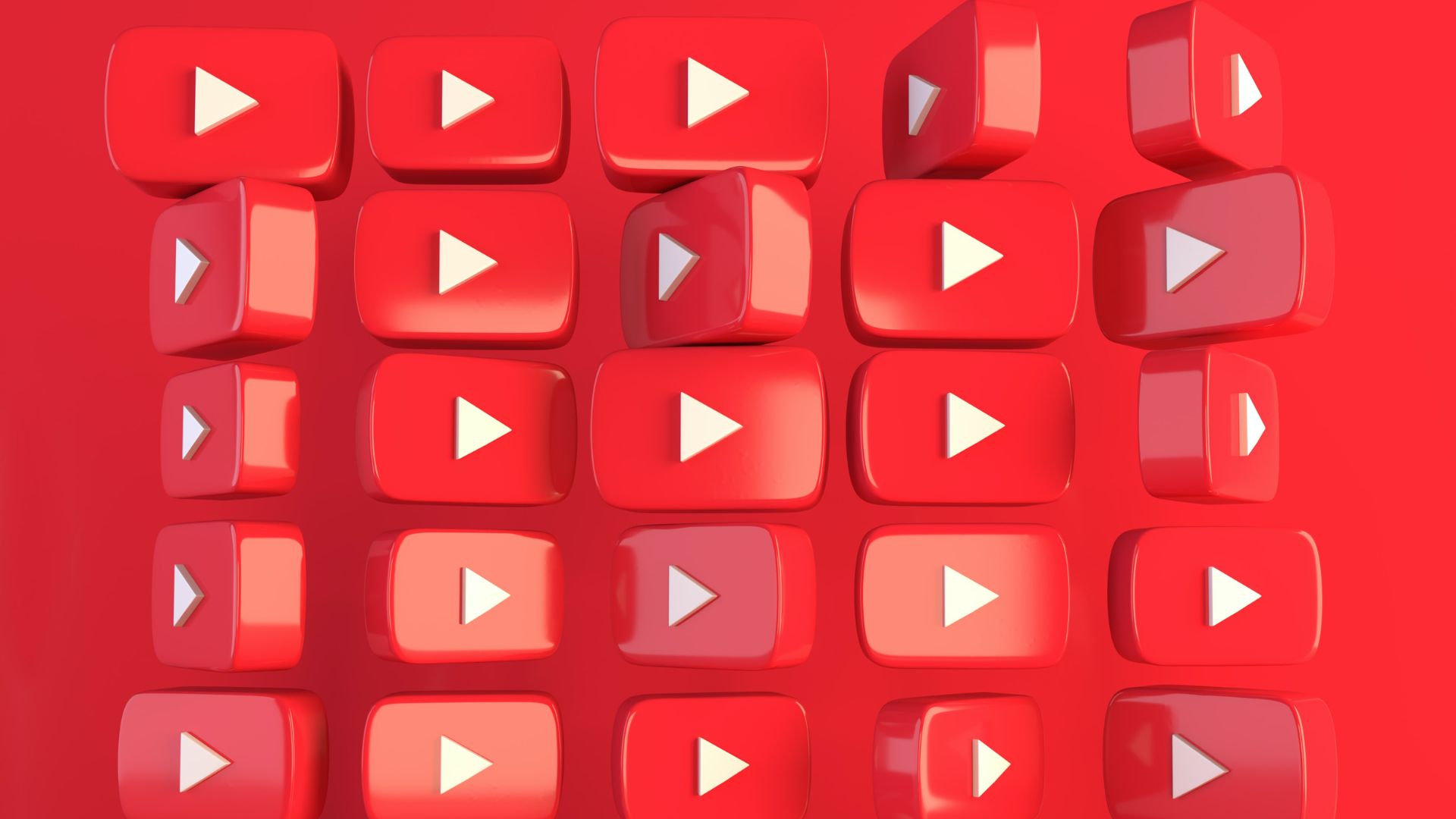





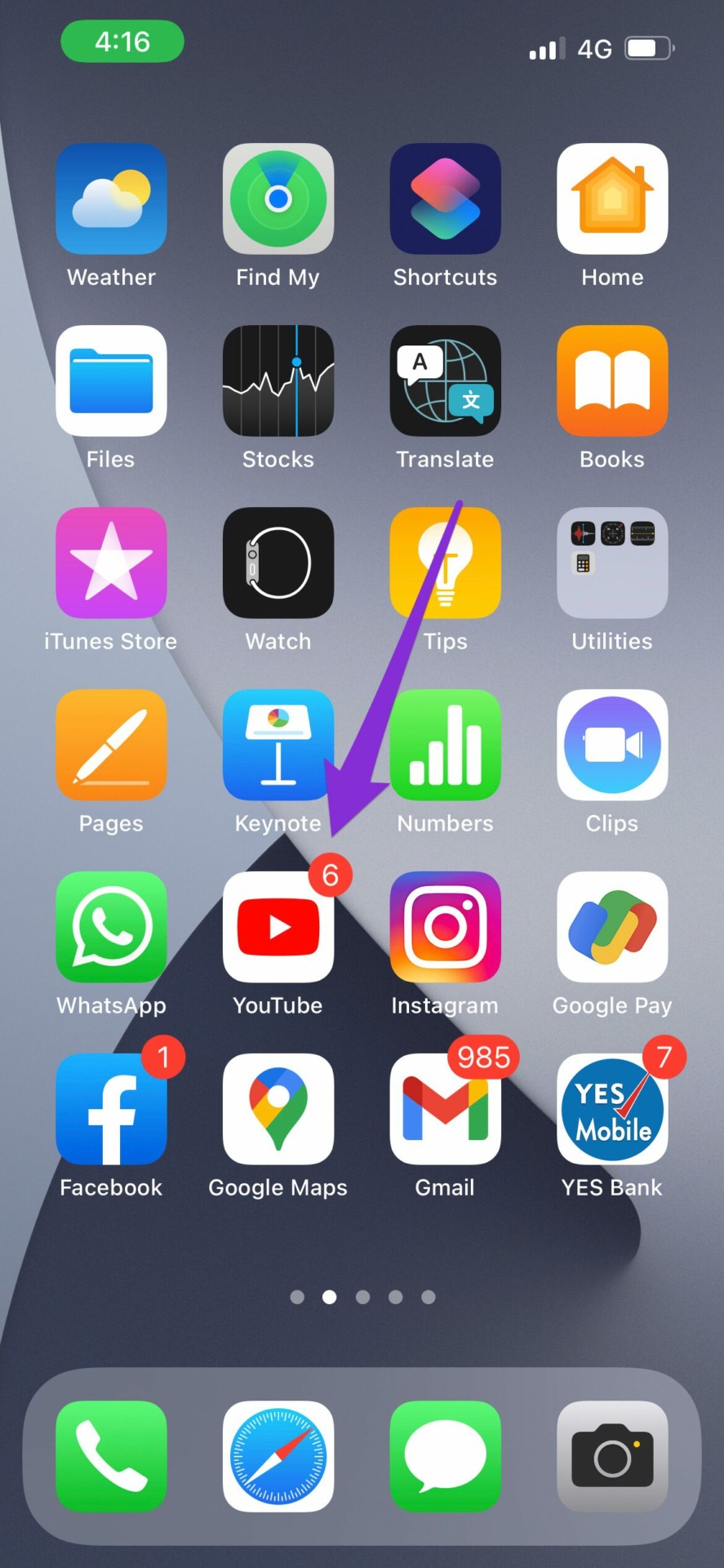
![]()





![]()







