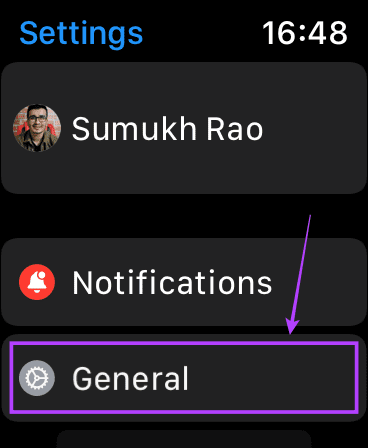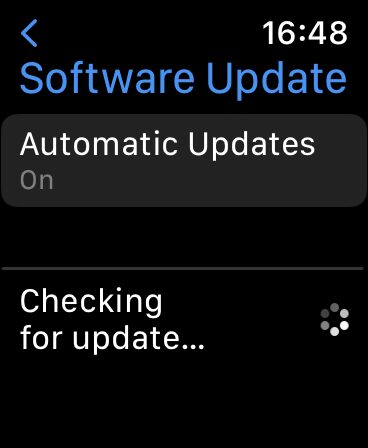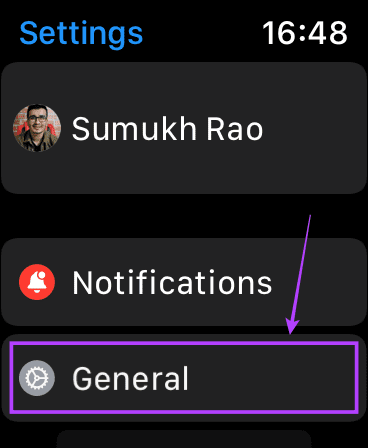That’s why it’s frustrating when you can’t charge your Apple Watch. If you face this issue with your Apple Watch, here are some solutions to fix it. There can be various reasons why your Apple Watch is not charging. We’ll try to address the most common issues with respective solutions.
1. Clean the Rear Surface of the Watch and Charging Puck
One of the most common reasons for the Apple Watch not charging is dirt and sweat accumulating on the contact surface. Wearing the Apple Watch daily means that the rear surface accumulates dust and gets subjected to sweat regularly.
You can use a microfiber cloth along with some lens cleaning solution to clean the surface of the Apple Watch where the charger sits. It’s also a good idea to clean the charging puck to make sure there’s no dust or debris on it. Make sure to dry the surface of the Apple Watch and the charging puck before you try charging the Apple Watch again.
2. Remove Any External Case From the Watch
A lot of users put a third-party case on the Apple Watch for added protection. While this isn’t a bad idea, a thick case that’s not fitted well can often hinder the charging mechanism. Remove the external case from the Apple Watch and then try charging. If it works, you know the issue is with the case. Either don’t use one or get one that has better compatibility.
3. Use a Compatible Charging Adaptor
All Apple Watches from the first generation to the Series 6 use a USB-A adaptor for charging. The Apple Watch Series 7 uses a USB-C adaptor. Make sure you’re using the relevant adaptors to charge your Apple Watch.
It’s also worth noting that the Apple Watch requires about 5W of power to charge so if you’re using an adaptor with a lower wattage, try using the one that you use to charge your iPhone. Alternatively, you can get a good wall adaptor with a higher wattage.
4. Use the Original Charger That Came in the Box
The Apple Watch uses a proprietary charging solution and ships with a wireless charger in the box. If you’re using a third-party charger, try going back to the one that was in the box as it’s made officially by Apple.
5. Update the WatchOS Software
It could be possible that your Apple Watch isn’t charging due to a software bug. WatchOS 8.3 introduced an issue where some Apple Watches would not charge properly, especially with a third-party charger. However, it was also applicable to the official charger in some cases. Apple has rolled out WatchOS 8.4 addressing this issue so it’s best to update your Apple Watch to the latest version. This should ideally fix the issue if it was software-related. Here’s how you can update your Apple Watch to the latest software version. Step 1: Open the Settings app on your Apple Watch
Step 2: Select the General option and then tap on Software Update.
Step 3: Install any pending update and then try to charge the watch.
6. Leave It on the Charger for a Few Hours
If you drained your Apple Watch’s battery completely or you haven’t used it in a while, the battery would have depleted completely. In such a scenario, leave your Apple Watch plugged into the charger for 2-3 hours without disturbing it. A completely drained battery takes a long time to charge.
7. Connect It to a Mac/Computer and Charge It
At times, a completely drained battery may not accept charge at higher voltages instantly. To tackle this, try connecting your Apple Watch charger to the USB port on your Mac or any computer. Let it remain connected for a while and check if it has started charging.
8. Force Reset
Sometimes, the solution to a lot of problems is a simple reboot or reset. Press and hold the side button of the Apple Watch along with the digital crown simultaneously for 10 seconds. Release the buttons when you see the Apple logo. Your Apple Watch will restart. Note that you’re just rebooting your watch by doing this and it will not wipe your data.
9. Reset Your Apple Watch to Factory Settings
If there’s an issue with the software and there’s no update available, your best option is to factory reset the Apple Watch. This will erase all your data on the Watch so make sure you take a backup before proceeding. Here’s how you can factory reset your Apple Watch. Step 1: Open the Settings app on your Apple Watch
Step 2: Select the General option and then scroll down to find the ‘Reset’ button.
Step 3: Tap on ‘Erase All Content and Settings’.
10. Visit an Apple Authorized Service Centre
If all the above methods fail, chances are that there is an issue with a hardware component on your Apple Watch. It could be the battery or the charging circuit, but that’s something only the service center would be able to confirm. You can find your nearest service center by heading over to Apple’s Store Locator page.
Time to Charge Up!
The above tips should help you restore the charging ability on your Apple Watch and help you stay charged up as well by finishing your workouts! It’s a good practice to not let your Apple Watch’s battery die down completely to zero since it can cause battery issues. Little things like this can help you extend the life of your Apple Watch.