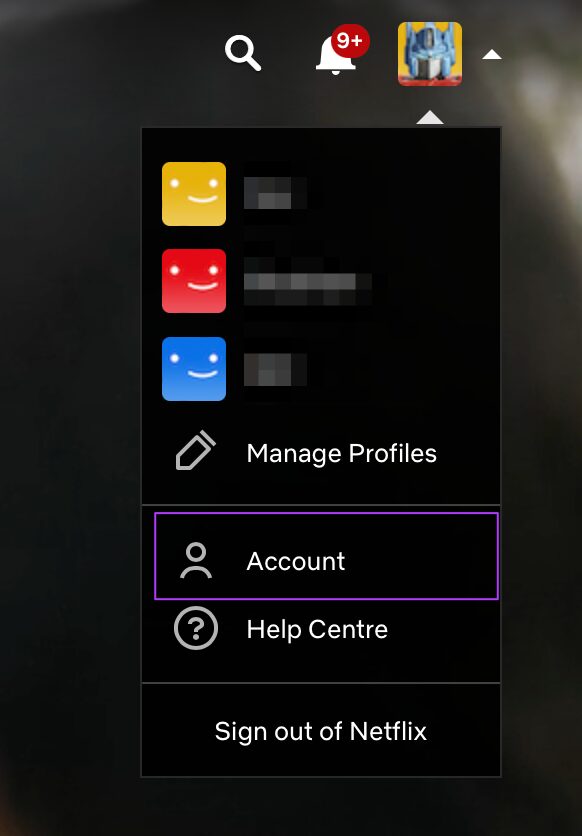This is a quick look at the top four hidden features of Netflix to improve your viewing experience. There is something important that you should remember. These hidden features can be accessed on desktop (web) only and are not available in the Netflix TV and mobile app.
1. Search With Subtitles
If you want to stream movies and TV shows with the subtitles in the language you understand, the regular search option barely helps. However, Netflix lets you search for content based on subtitles. Step 1: Open Netflix and sign in to your account.
Step 2: Scroll down to the bottom of the homepage and you will see a couple of options.
Step 3: Click on Audio and Subtitles.
Let the page reload. Step 4: You will now see a new option of Audio and Subtitles at the top.
Step 5: To search with subtitle, click the Subtitles drop-down.
Step 6: Choose Subtitles from the drop-down menu.
Step 7: Select the language option from the drop-down next to it.
Step 8: You will now see a list of subtitle languages to choose from. Select any language of your choice from the list.
You will now see all the titles streaming on Netflix with the subtitles of your chosen language.
2. Search With Audio
Watching Anime or foreign language shows in English or other available languages makes it easier to enjoy them rather than shuttling the eyeballs between subtitles and the actual visuals. So Netflix lets you search content using the dubbed audio option. Step 1: Click on Audio and Subtitles at the bottom of the Netflix homepage.
You will see the Audio and Subtitles menu appearing at the top. Step 2: Select Audio option from the drop-down.
Step 3: Select a language from the drop-down next to Audio.
You will now see a list of titles containing the audio of your choice. You can also sort the order of appearance for the title names.
3. Request TV Shows or Movies
Yes, you read it right. You can also request a TV Show or Movie title that you wish to be available on Netflix. However, note that these are simply requests and the onus lies on Netflix whether it make a heavily requested movie or show available. Step 1: Open Netflix and Sign In to your account. Step 2: Scroll down to the bottom of the homepage.
Step 3: Click on Help Center.
You will now see a new Help Center page on your screen.
Step 4: Scroll down a bit to look for Quick Links menu on the right.
Step 5: Click on Request TV shows or movies.
A new page will load and open on your screen. Step 6: Scroll down a bit to see Request TV shows or movies option.
Step 7: Mention a title name as your suggestion.
You can suggest maximum 3 titles that you wish to see on Netflix. Step 8: Click on the Submit Suggestion button.
You have successfully suggested a new title release to Netflix.
4. Limit Data Usage on Netflix
If you aren’t on the unlimited data plan and often run out of data before the month ends, it’s a good idea to limit the data usage. Netflix allows you to track and limit the data usage by the service. Step 1: Open Netflix and Sign In to your account.
Step 2: Look for your profile icon on the right side.
Step 3: Hover your mouse pointer on your profile icon.
Step 4: Select the Account option from the dropdown menu.
Your Netflix Account page will load and open on your screen. Step 5: Scroll down a bit to find Profiles and Parental Controls option.
You will see the list of all the profiles using your Netflix account. Step 6: Click on the down arrow next to your profile name.
You will see a bunch of options in the dropdown menu. Step 7: Scroll down a bit and click on Playback settings.
A new page of Playback Settings will open on your screen. Step 8: Select your preference from the Data usage per screen menu.
Step 9: Click on Save.
You have successfully updated data usage settings on your Netflix account.
Enjoy Netflix to the fullest
These were some hidden features of Netflix. You can make use of these features to improve your overall experience. A lot of Netflix users can benefit from them and enjoy. Or should we say Netflix and Chill!





















![]()