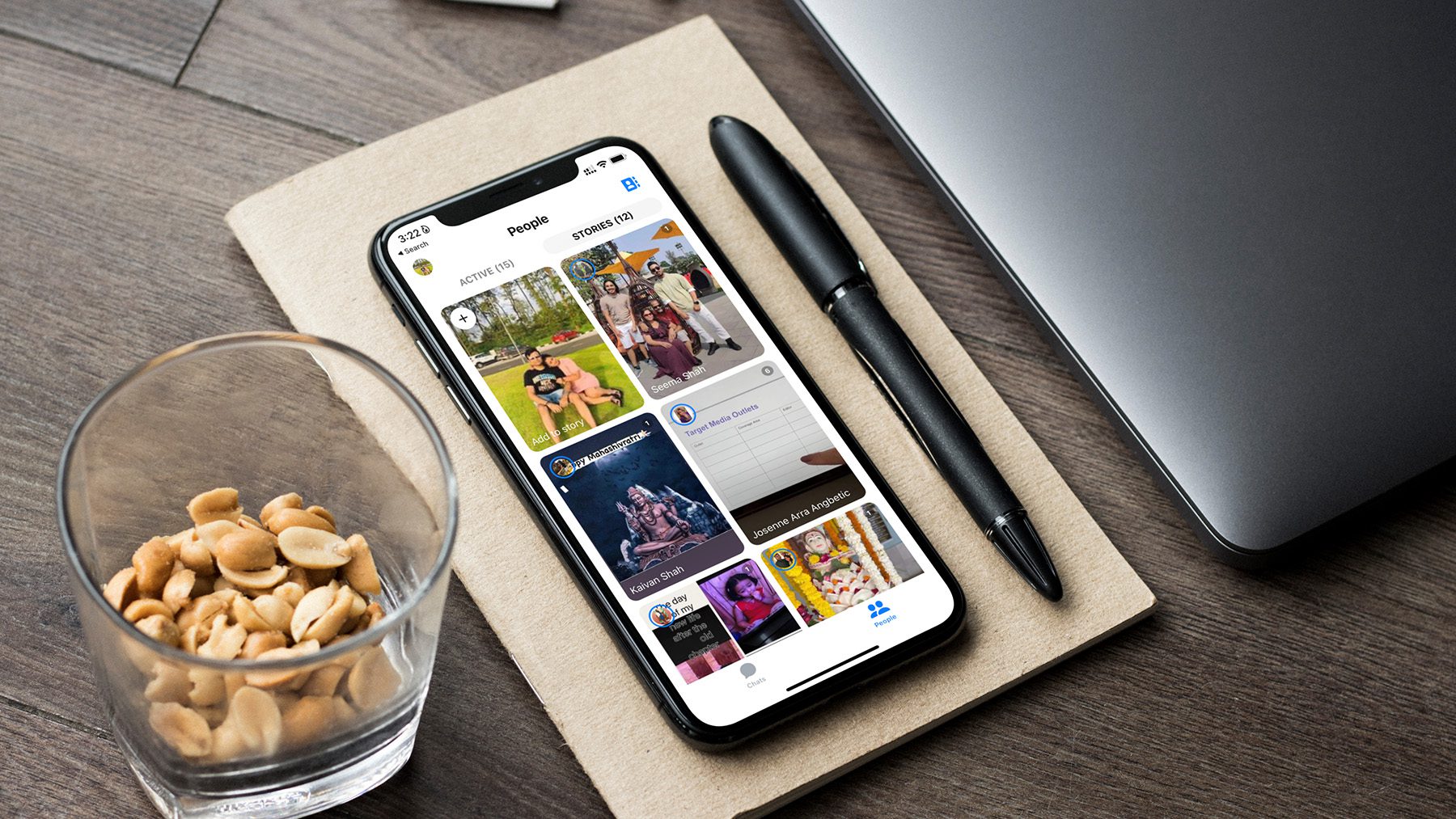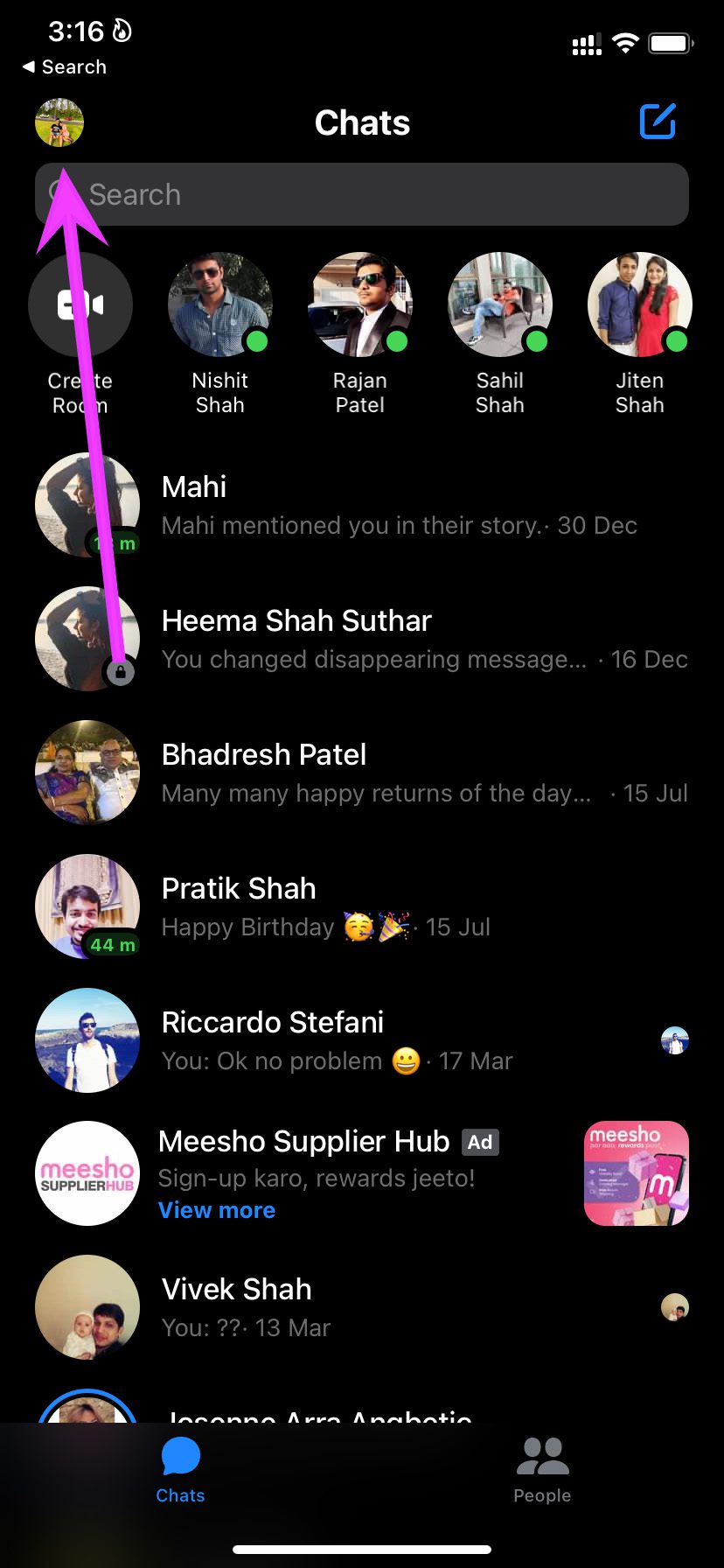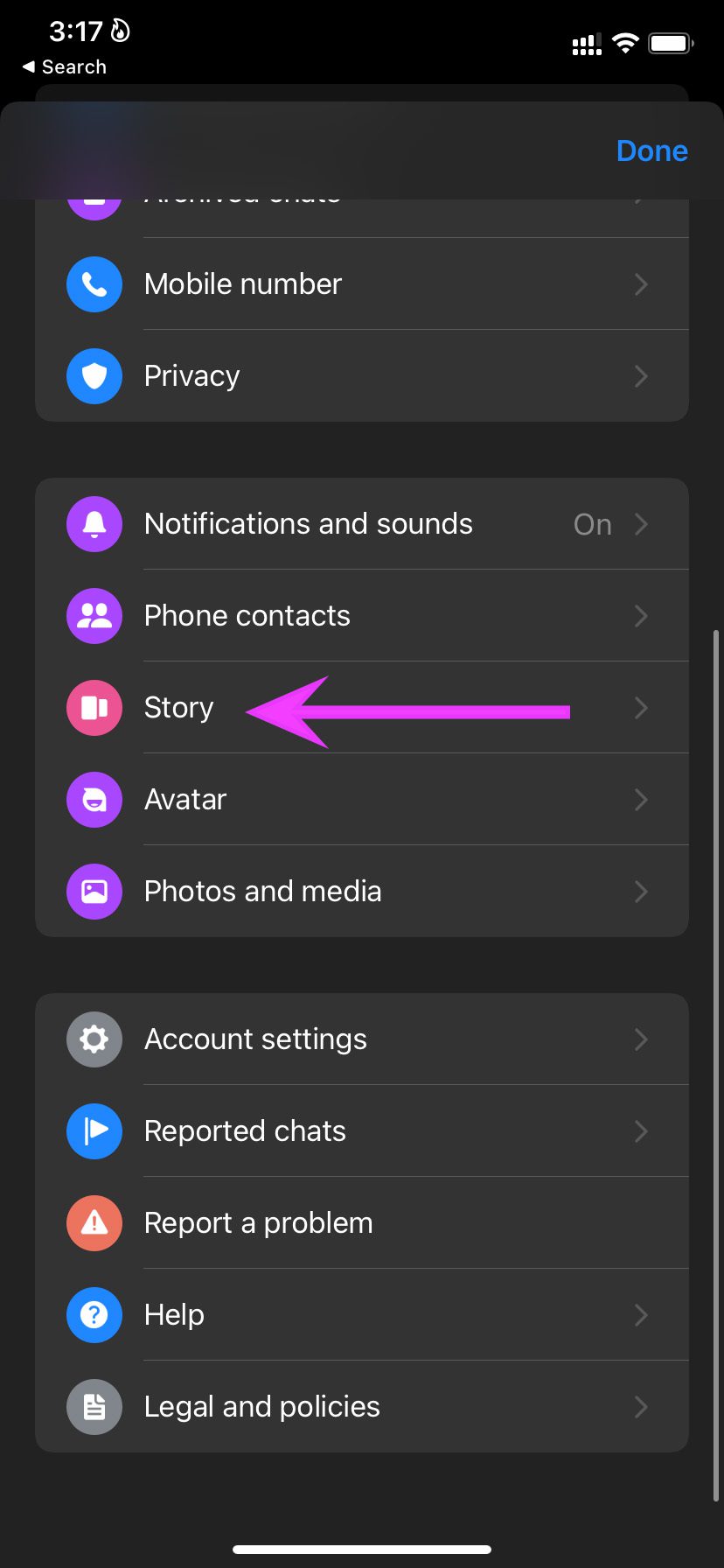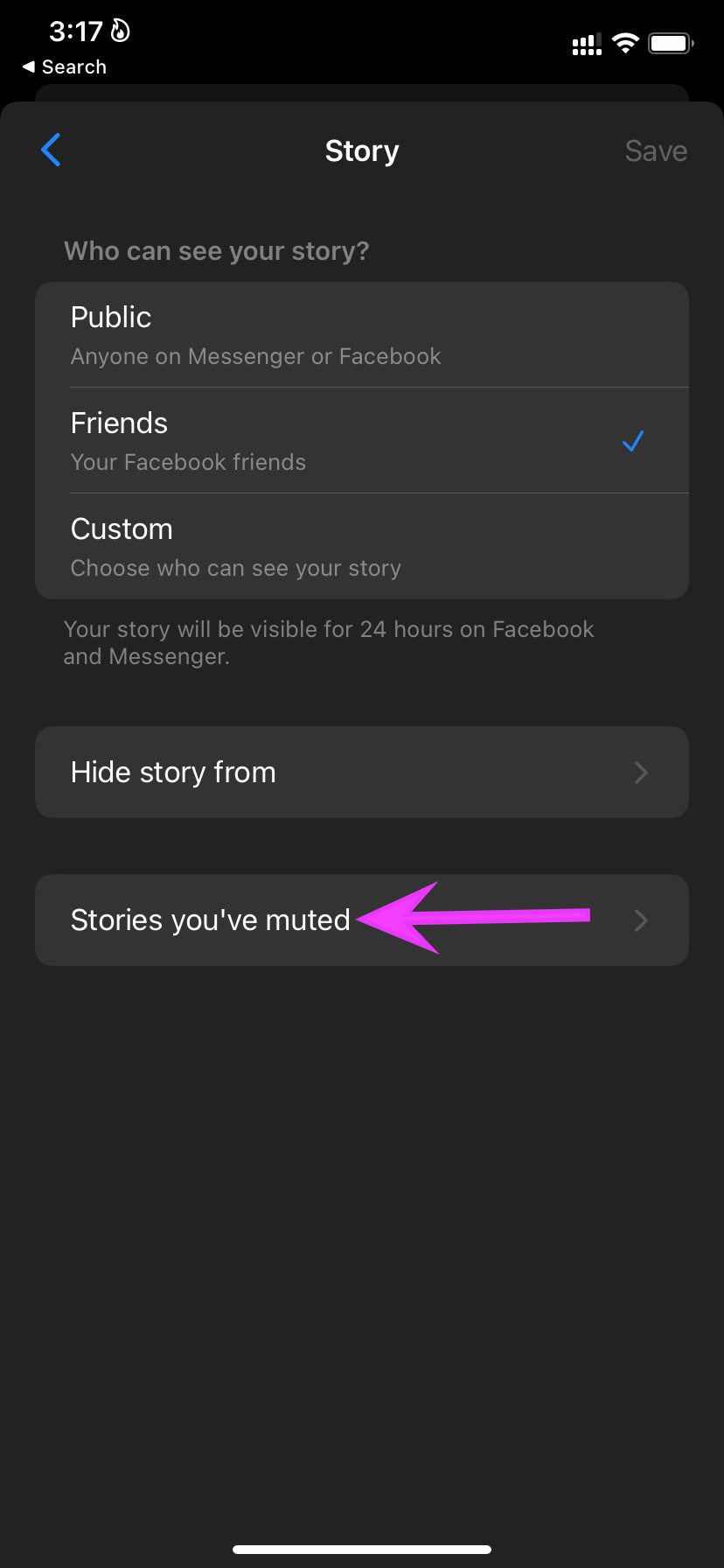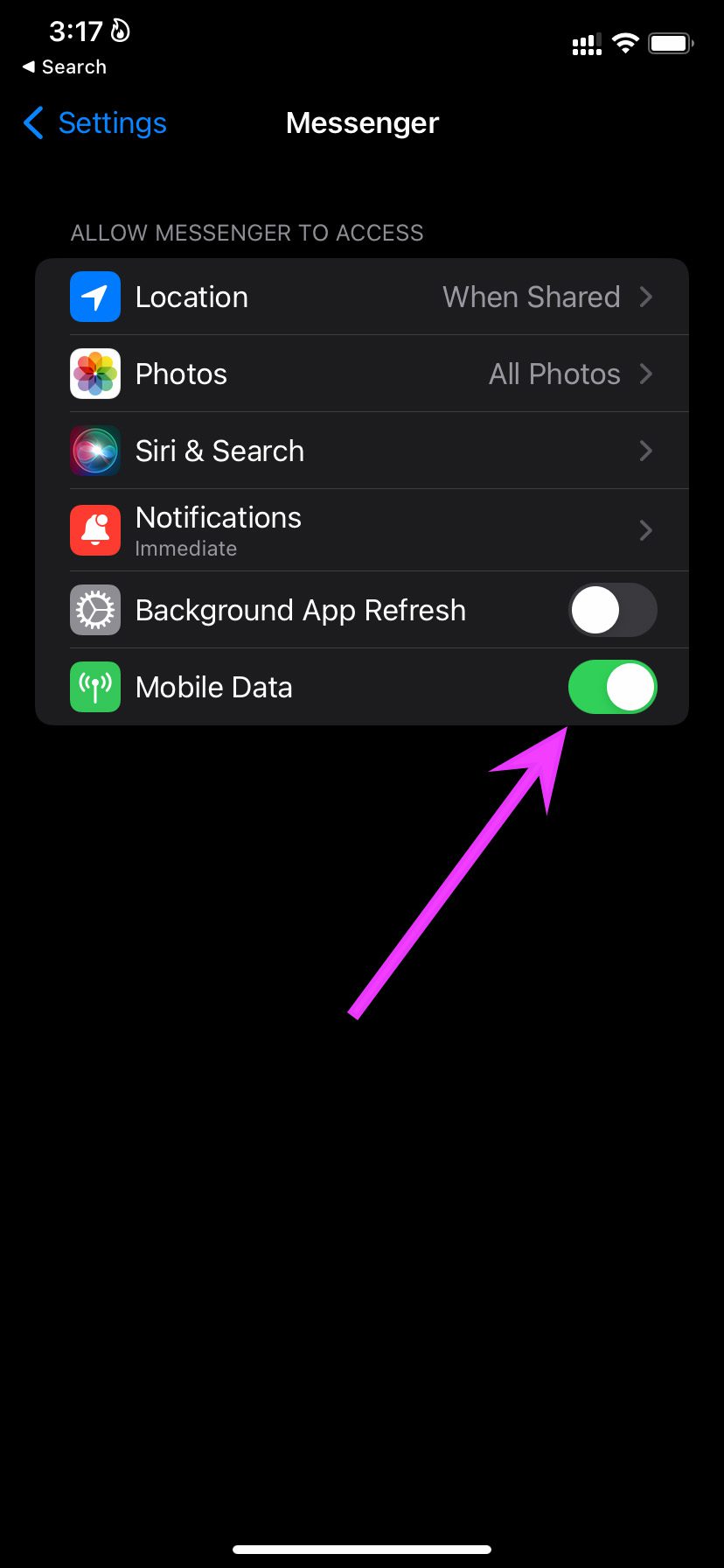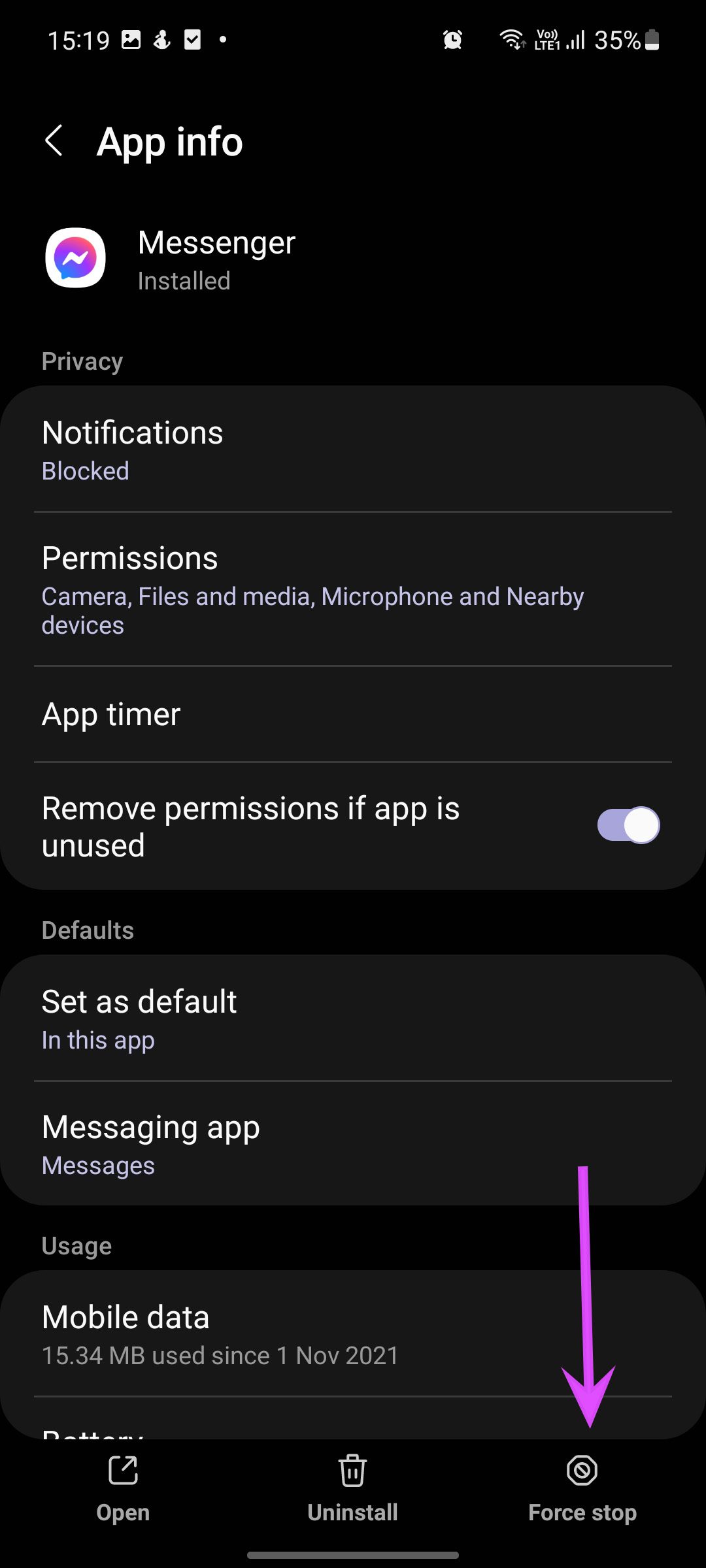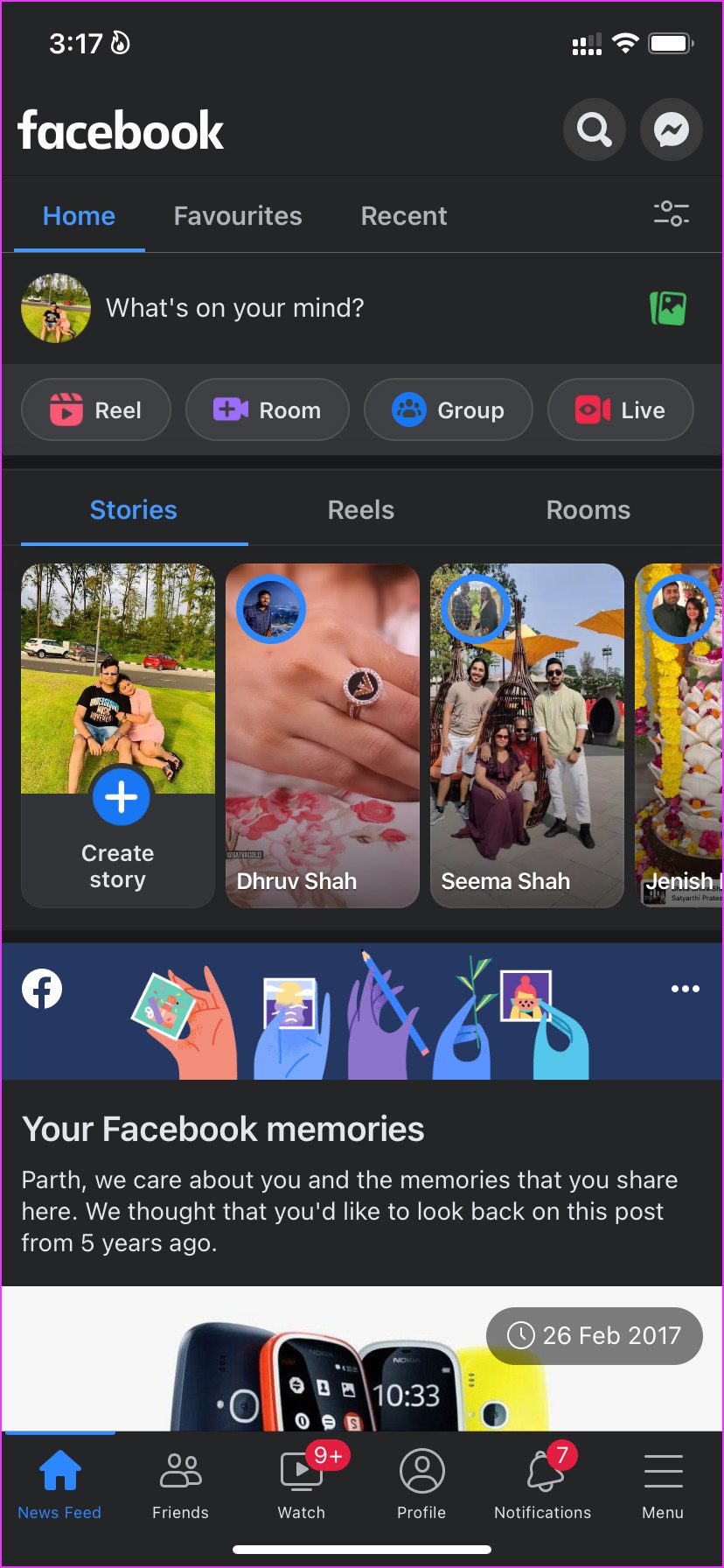1. Make Sure You Haven’t Muted Someone’s Story
Some of your Facebook friends might go overboard and spam your feed with countless stories throughout the day. If you have muted their stories, you won’t see them in the Story tab. It’s time to unmute them from the Messenger settings. Step 1: Open the Messenger app on Android or iPhone. Step 2: Tap on the profile picture at the top.
Step 3: Select the Story menu.
Step 4: Go to the ‘Stories you’ve muted’ menu.
Step 5: You will find the friends list that you have muted at the top. Uncheck them and hit the Apply button.
After this, you should be able to see all your friends’ stories.
2. Disable Data Saver Mode (Android)
Messenger app comes with a built-in data saver mode to apply some brakes brakes on your mobile data usage. Messenger might face issues loading stories in your account if you have enabled data saver mode. Step 1: Launch Messenger and go to your account.
Step 2: Select Data Saver and disable the toggle from the following menu.
3. Enable Mobile Data for Messenger (iPhone)
iOS allows you to disable mobile data for individual apps on iPhone. You might have disabled mobile data access for Messenger on iPhone. You won’t be able to send messages or even see stories in the app. Step 1: Open Settings on iPhone and scroll down to the Messenger app.
Step 2: Enable mobile data toggle.
4. The Other Person Has Hidden the Story
Similar to Snapchat and Instagram, one can hide a story from someone on Facebook. If the other person has hidden the story from you on Facebook, you can’t that person’s story in the Messenger app. Facebook doesn’t notify you when the other person hides the story from you. When you don’t see a story from someone (who regularly posts stories on Facebook) for a long time, you can guess about being hidden from others on Facebook.
5. Force Stop Messenger (Android)
On Android, you have an option to force stop the app and try again. That way, you are rebooting the app and launching it again from scratch. Step 1: Long-tap on the Messenger app icon and go to the app info menu.
Step 2: Tap on Force stop at the bottom.
Close the app info menu and try opening Messenger again. Stories will start appearing in the app.
6. Clear Messenger Cache (Android)
Android collects cache in the background to make frequent tasks faster. Overburden of such data can lead to Messenger lag and in some cases, you won’t be able to see messages in the app. Follow the steps below to clear the Messenger cache on Android. Step 1: Long-press on the Messenger app icon and open the app info menu. Step 2: Select the Storage option.
Step 3: Clear cache from the following menu.
7. Update Messenger
Are you using an outdated Messenger build on iPhone or Android? You might face problems with stories not appearing in the app. Head to the Play Store or the App Store and update Messenger to the latest version.
8. Check Messenger Status
There can be times when Messenger servers are having a rough day. You won’t be able to send or receive messages, share media, or do anything in the app. You can go to Downdetector and confirm the issue with Facebook Messenger. Wait for the company to fix the issue, and stories will start appearing for you in the app.
9. Use Facebook to See Stories
You can check uploaded stories from the Facebook app as well. Open Facebook and cycle through the stories at the top.
View Stories in Messenger
Although it’s a complete rip-off from Snapchat, Facebook has done a decent job bringing stories to every app and platform. You might sometimes face issues checking new stories in the Messenger app. The steps above should help you fix the issue in no time. Which trick worked for you? Share your finding in the comments below.